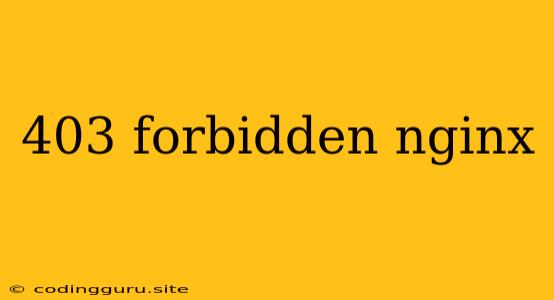The Mystery Behind the 403 Forbidden Error in Nginx
Have you ever encountered the dreaded "403 Forbidden" error while browsing the web or attempting to access a specific file or directory on your server? This cryptic message often leaves users feeling frustrated and puzzled. But fear not, for understanding the root cause of this error is the first step towards resolving it.
What is the 403 Forbidden Error?
In the world of web servers, the 403 Forbidden error code is a signal that your web server, specifically Nginx in this case, understands your request but refuses to fulfill it. Imagine trying to access a room with a locked door; you know the room exists, but you lack the necessary permission to enter. That's essentially what's happening when you receive this error.
Common Causes of 403 Forbidden Errors in Nginx
1. Incorrect Permissions: Nginx relies on file permissions to determine who has access to specific resources. If the user running Nginx doesn't have read or execute permissions on the requested file or directory, you'll encounter a 403 Forbidden error.
2. Restricted Access in .htaccess: If you're using an .htaccess file for server configuration, make sure that it doesn't contain rules that explicitly deny access to the requested resource.
3. Nginx Configuration Issues: A misconfigured Nginx configuration file can lead to a 403 Forbidden error. This could be anything from a typo to a wrongly placed directive.
4. Firewall Restrictions: Your server's firewall might be blocking access to specific resources or ports. This could be a deliberate security measure or a misconfiguration.
5. IP Address Blocking: Your server might have specific IP addresses blocked from accessing certain files or directories. This can be done for security reasons or to restrict access to certain users.
6. Exceeding Resource Limits: Nginx might have resource limits in place (like memory or CPU usage) that are preventing your request from being processed. This can happen if your site experiences a sudden spike in traffic.
Troubleshooting 403 Forbidden Errors in Nginx
1. Check File Permissions: Use the ls -l command to check permissions for the file or directory you're trying to access. Make sure the nginx user has at least read permissions. If necessary, adjust permissions using the chmod command.
2. Inspect .htaccess: If you have an .htaccess file, examine its contents carefully. Look for rules that could be blocking access to the requested resource.
3. Review Nginx Configuration: Scrutinize your Nginx configuration file for typos, misconfigurations, or restrictions that might be causing the error.
4. Disable Firewalls Temporarily: As a last resort, temporarily disable your firewall to see if it's the culprit. This should only be done in a controlled environment and with appropriate security precautions.
5. Check for IP Blocks: Verify if any IP addresses are explicitly blocked in your server's configuration or firewall rules.
6. Monitor Resource Usage: Keep an eye on your server's resource usage. If your server is consistently running out of resources, it might be causing the 403 Forbidden error.
Example of a 403 Forbidden Error in Nginx
Scenario: Imagine you're trying to access an image file located at /var/www/html/images/myimage.jpg. You get a 403 Forbidden error.
Troubleshooting:
- Check the permissions of the
myimage.jpgfile:ls -l /var/www/html/images/myimage.jpg. - Examine your Nginx configuration file for directives that might be restricting access to the
/var/www/html/imagesdirectory. - Check if your firewall is blocking access to port 80 (the default HTTP port).
Solution: Grant read permissions to the nginx user for the myimage.jpg file:
chmod +r /var/www/html/images/myimage.jpg
Important Note: Always back up your server configuration files before making any changes to avoid unintended consequences.
Conclusion
The 403 Forbidden error can be frustrating, but with a methodical approach and a good understanding of Nginx configuration, you can track down the source of the issue and resolve it. Remember to check file permissions, examine your .htaccess file (if applicable), review your Nginx configuration, and rule out firewall restrictions or resource limits. By taking these steps, you can overcome the 403 Forbidden hurdle and restore access to your website or server resources.