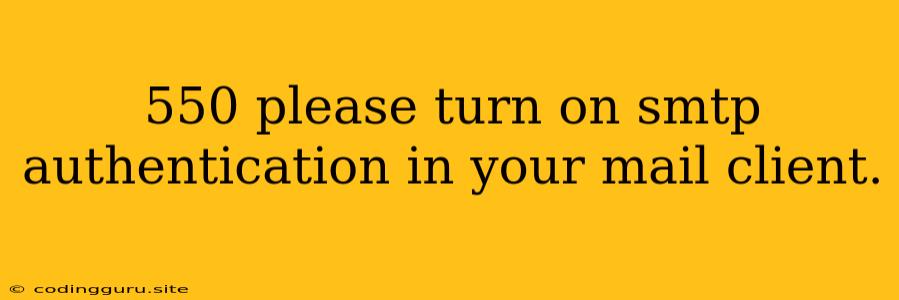Troubleshooting Email Sending Errors: "550 Please Turn On SMTP Authentication in Your Mail Client"
Have you ever tried to send an email from your application and received the dreaded "550 Please Turn On SMTP Authentication in Your Mail Client" error message? This error often occurs when your email client, such as a web server or email sending library, is attempting to send an email without proper authentication. In this guide, we'll break down the meaning of this error, explore the reasons behind it, and provide practical solutions to get your emails flowing again.
Understanding the Error
The "550 Please Turn On SMTP Authentication in Your Mail Client" error message signals that your email server (e.g., Gmail, Outlook, etc.) requires authentication before accepting emails from your application. Essentially, it's like knocking on a door and needing to show your identification before being allowed entry.
Think of it this way:
- Your application: The sender of the email.
- Your mail client: The software or library used to send the email (e.g., a Node.js library like Nodemailer).
- The email server: The recipient's email provider (e.g., Gmail, Outlook).
Without authentication, the email server treats your application as an unknown, unverified entity, preventing it from sending emails.
Common Reasons for the "550 Please Turn On SMTP Authentication in Your Mail Client" Error
Several scenarios can lead to this error. Let's dive into some of the most common causes:
-
Missing or Incorrect SMTP Credentials: The email server requires specific credentials (username and password) to authorize email sending. If these credentials are missing or incorrect, the server won't authenticate your application.
-
Disabled SMTP Authentication on the Server: Sometimes, the email server might have security settings that disable SMTP authentication by default. This can be the case with some corporate or private email servers.
-
Misconfigured Mail Client Settings: If your mail client settings are incorrectly configured, it might fail to provide the required authentication details to the email server. This can happen if the wrong port, server address, or encryption settings are used.
-
Firewall or Security Restrictions: Firewalls and security software might block outgoing email traffic unless it's explicitly allowed. This can prevent your application from reaching the email server and triggering the authentication process.
Resolving the "550 Please Turn On SMTP Authentication in Your Mail Client" Error
Now that you understand the common causes, let's tackle some practical solutions:
-
Verify and Correct SMTP Credentials:
- Check for accuracy: Double-check that the username and password you're using for your email account are correct. Typos can cause authentication failures.
- Use the correct credentials: Ensure you are using the correct SMTP credentials specifically designed for sending emails. These credentials may differ from your standard login credentials.
- Obtain new credentials: If you're unsure about the correct credentials, consult the documentation for your email provider or contact their support team.
-
Enable SMTP Authentication on the Email Server:
- Contact your email provider: If your email server settings are not allowing SMTP authentication, reach out to your email provider (Gmail, Outlook, etc.) for instructions on enabling it.
- Check server documentation: Refer to the documentation for your email server (e.g., the server's control panel or online resources) for instructions on enabling authentication.
-
Configure Mail Client Settings:
- Port number: Use the appropriate port for your email provider. Common SMTP ports are 587 (TLS) or 465 (SSL).
- Server address: Double-check that the server address you're using is correct. This information is usually available in the email provider's documentation or settings.
- Encryption: Ensure that encryption (TLS or SSL) is enabled in your mail client settings.
- Authentication method: Select the appropriate authentication method (usually "STARTTLS" or "SSL") according to your email provider's requirements.
-
Firewall and Security Configuration:
- Check outgoing email settings: Ensure that your firewall or security software allows outgoing email traffic from your application. You might need to create a rule or exception to permit this traffic.
- Verify port access: Make sure the ports you're using for SMTP (e.g., 587, 465) are not blocked by your firewall.
-
Code Example (Node.js with Nodemailer):
const nodemailer = require('nodemailer'); const transporter = nodemailer.createTransport({ host: 'smtp.example.com', // Your email provider's SMTP server address port: 587, // Use the appropriate port (587 for TLS, 465 for SSL) secure: false, // Use true if using SSL (port 465) auth: { user: '[email protected]', // Your email address pass: 'your-password' // Your email password } }); const mailOptions = { from: '[email protected]', to: '[email protected]', subject: 'Test Email', text: 'This is a test email.' }; transporter.sendMail(mailOptions, (error, info) => { if (error) { console.log('Error sending email:', error); } else { console.log('Email sent:', info.response); } });
Troubleshooting Tips:
- Error logs: Examine your email client's logs for more detailed error messages. These logs might contain specific reasons for authentication failures.
- Test with a different mail client: Try sending an email using a different email client (like Gmail, Outlook, or a webmail interface) to confirm if the issue is with your application or your email provider's configuration.
- Contact support: If you're still encountering issues, don't hesitate to contact the support team of your email provider or the software you're using for sending emails.
Conclusion
The "550 Please Turn On SMTP Authentication in Your Mail Client" error indicates that your email server requires you to prove your identity before allowing emails from your application. By verifying your SMTP credentials, enabling authentication on your email server, properly configuring your mail client settings, and ensuring firewall access, you can effectively troubleshoot this error and get your emails sent successfully. Remember that each email provider may have specific requirements and settings, so always consult their documentation for detailed guidance.