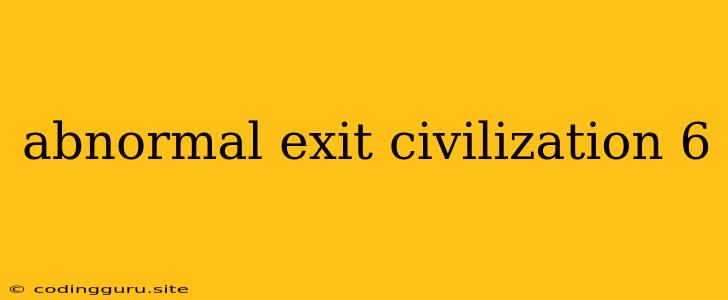Why Does My Civilization 6 Game Crash? Understanding "Abnormal Exit" Errors
Civilization 6, the popular turn-based strategy game, is renowned for its immersive gameplay and vast possibilities. However, like any complex software, it can occasionally encounter issues. One common problem that players might face is an "abnormal exit," which abruptly ends the game session. This can be frustrating, especially when you're deep in a campaign or about to achieve a crucial victory.
What Causes "Abnormal Exit" Errors in Civilization 6?
An "abnormal exit" in Civilization 6 usually indicates a problem preventing the game from functioning correctly. Several factors can contribute to this, including:
- Outdated Drivers: Graphics card drivers are crucial for smooth gameplay. Outdated or corrupted drivers can cause conflicts with the game, leading to crashes.
- Insufficient System Resources: Civilization 6 demands a reasonable amount of system resources, such as RAM and processing power. If your system struggles to meet these requirements, you might encounter "abnormal exit" errors.
- Corrupted Game Files: Occasionally, game files can become corrupted, leading to various problems, including crashes.
- Mod Conflicts: Installing too many mods or incompatible mods can lead to game instability and "abnormal exit" errors.
- Software Conflicts: Other software running in the background, such as antivirus programs or system utilities, might interfere with Civilization 6's operation, causing crashes.
- Overheating: If your computer's components, especially the graphics card, overheat, it can lead to system instability and game crashes.
Troubleshooting "Abnormal Exit" Errors: A Step-by-Step Guide
Here are some steps you can take to troubleshoot and resolve "abnormal exit" errors in Civilization 6:
-
Update Drivers: Ensure that your graphics card drivers are up to date. Visit the official website of your graphics card manufacturer (NVIDIA, AMD, or Intel) and download the latest drivers for your specific card model.
-
Check System Requirements: Verify that your computer meets the minimum or recommended system requirements for Civilization 6. You can find these requirements on the game's official website or on Steam.
-
Verify Game Files: Most game platforms, like Steam, provide a way to verify game files. This process checks the integrity of your game files and can repair corrupted ones.
-
Close Background Processes: Close any unnecessary background processes, especially those that might be resource-intensive. This can free up system resources and improve performance.
-
Disable Mods: If you're using mods, try disabling them one by one to see if a specific mod is causing the issue. If you find the culprit, consider removing or updating the mod.
-
Run as Administrator: Right-click on the game's executable file and select "Run as administrator." This might give the game the necessary permissions to access system resources.
-
Lower Graphics Settings: Reduce the game's graphics settings to see if that improves stability. Try lowering the resolution, texture quality, and other settings.
-
Check for Overheating: Monitor your computer's temperature using a system monitoring tool. If your components are overheating, ensure proper cooling by cleaning the fans and vents.
-
Reinstall the Game: As a last resort, try reinstalling Civilization 6. This will replace corrupted files and potentially resolve the issue.
Tips for Preventing Future Crashes
- Regularly update your graphics drivers: Make sure your drivers are up-to-date to avoid potential conflicts with the game.
- Monitor system resources: Keep an eye on your CPU and RAM usage while playing Civilization 6. If you see high usage, consider closing other programs or upgrading your system.
- Use the latest game version: Make sure you have the latest version of Civilization 6, as updates often include bug fixes and stability improvements.
- Avoid installing too many mods: Keep your mod list manageable to prevent conflicts and ensure game stability.
- Maintain proper cooling: Ensure your computer is well-ventilated and components are not overheating.
Conclusion
"Abnormal exit" errors in Civilization 6 can be frustrating, but they are often solvable. By following the troubleshooting steps and implementing preventative measures, you can minimize the chances of encountering these issues and enjoy a smoother gaming experience. Remember to regularly update drivers, check system resources, and maintain your computer's overall health to avoid future crashes and enjoy your conquest for global domination in Civilization 6.