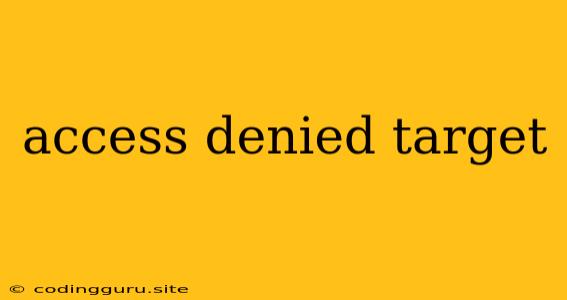"Access Denied" - Understanding and Overcoming This Common Error
The dreaded "Access Denied" error is a familiar foe for anyone who works with computers. It pops up in various contexts, from trying to open a file to accessing a website or running a program. This message, while seemingly straightforward, can be frustratingly vague. Let's delve into the reasons behind this error, how to troubleshoot it, and ultimately, gain access to the desired target.
Why am I getting this "Access Denied" message?
The root of the problem lies in permissions. Every file, folder, or resource on your computer or network has associated permissions, essentially a set of rules dictating who can access it and what they can do with it. When you encounter "Access Denied," it means your user account lacks the necessary permissions to perform the desired action.
Common Scenarios for "Access Denied":
- Trying to open or edit a file: You may be trying to open a file created by another user, or you may be attempting to modify a system file that requires administrator privileges.
- Running a program: Some programs require specific permissions, like access to the internet or the ability to make changes to your system.
- Accessing a website: Certain websites might restrict access based on your location, user account, or other criteria.
- Connecting to a network drive or server: Network administrators can set specific permissions for different users or groups accessing their resources.
How do I troubleshoot and solve the "Access Denied" issue?
Here are some steps you can take to diagnose and resolve this error:
1. Verify your user account:
- Are you logged in with the correct account? Make sure you are using the username and password associated with the desired permissions.
- Do you have administrator privileges? Many actions require administrator rights. Try logging in as an administrator or contact your system administrator for help.
2. Check the file or folder permissions:
- Right-click the file or folder: Go to Properties, then select the Security tab.
- Review the permissions: See if your user account is listed and has the necessary permissions (Read, Write, Execute).
- Adjust permissions: If you have the necessary privileges, you can modify the permissions to grant yourself access.
3. Consider your internet connection:
- Are you connected to the internet? Many websites require an active internet connection.
- Is there a firewall blocking access? Check your firewall settings or temporary disable it to see if it's the culprit.
4. Contact your system administrator or network administrator:
- If you're on a network: The network administrator controls access to shared resources.
- If you're unsure about making changes to your system: Seek professional guidance to prevent accidental damage.
5. Consider running as administrator:
- Right-click the program or file: Choose "Run as administrator." This grants the program temporary elevated permissions.
6. Run a virus scan:
- Malicious software can interfere with system access: A thorough virus scan can help detect and remove any unwanted programs.
7. Reboot your computer:
- Sometimes a simple restart can resolve temporary errors: It can refresh your system and reset permissions.
8. Update your operating system and drivers:
- Out-of-date software can cause compatibility issues: Install the latest updates and drivers to ensure optimal functionality.
9. Specific "Access Denied" scenarios:
- "Access Denied" when connecting to a network share: Make sure the network share is accessible, the username and password are correct, and the user has the necessary permissions.
- "Access Denied" when opening a file in a cloud storage service: Check your account settings, verify your internet connection, and ensure the file is not corrupted.
10. Be cautious about modifying system files:
- Incorrect permissions can cause system instability: Consult with a professional or carefully research the implications before making changes.
Examples:
- "Access Denied" when trying to edit a file: You might be trying to edit a file that you only have read permission for. To edit the file, you need to have Write permissions.
- "Access Denied" when connecting to a network drive: You might be trying to connect to a drive that is not shared or you might not have the necessary permissions to access it.
- "Access Denied" when running a program: The program might require administrator privileges. Try right-clicking the program and selecting "Run as administrator".
Conclusion:
The "Access Denied" error is a common problem, but it's usually solvable with the right approach. By understanding the concept of permissions, reviewing your settings, and following the troubleshooting steps outlined above, you can often regain access to the desired target. Remember, always be cautious about making changes to your system and consult with a professional if you are unsure.