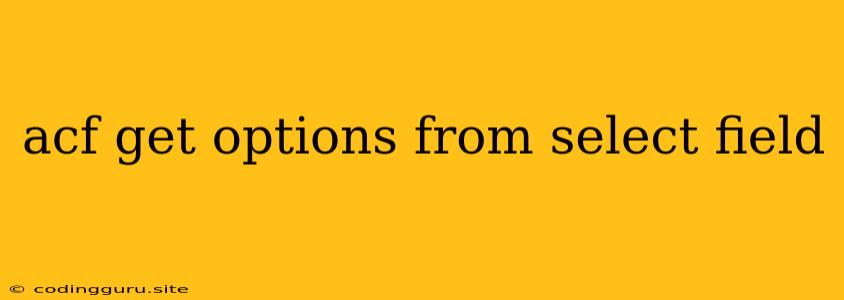Retrieving Options from a Select Field in Advanced Custom Fields (ACF)
Advanced Custom Fields (ACF) is a powerful WordPress plugin that allows you to add custom fields to your website. This enables you to store and manage data beyond the standard WordPress fields. One of the most common field types used in ACF is the select field. This allows you to create a dropdown menu with pre-defined options, making it easy for users to select from a specific set of values.
But how do you access and use the selected option from an ACF select field? This article will guide you through the process of retrieving options from a select field in ACF.
Understanding the Basics
Before diving into the code, let's understand some key concepts:
- ACF Field Key: Every custom field created in ACF has a unique key. This key is used to identify and retrieve data from the field. You can find the field key in the ACF field settings.
- Post Object: When working with ACF fields, you're typically dealing with a post object (like a page or a post). You need to identify the post where the select field is located to access the chosen option.
Retrieving the Selected Option
There are two primary ways to get the selected option from an ACF select field:
-
Using the
get_field()FunctionThe
get_field()function is a core ACF function that you can use to retrieve the value of any custom field, including select fields. Here's how it works:Replace 'select_field_key' with the actual key of your select field.
-
Using the
get_field_object()FunctionThe
get_field_object()function returns an object containing information about the selected field. This includes the selected option, as well as other properties.Again, replace 'select_field_key' with your field's key.
Practical Example
Let's say you have a select field named "preferred_contact_method" with the following options:
- Phone
- Chat
You want to display a message based on the user's preferred contact method.
Here's how you would do it:
Tips and Considerations
- Field Validation: Always validate your ACF field values to ensure they are correctly retrieved and processed.
- Conditional Logic: You can use ACF's conditional logic to display specific content based on the selected option in your select field.
- Multiple Select Field: If you're using a multiple select field (allowing users to choose more than one option), you'll retrieve an array of selected options. You can then use
foreachloop to iterate through the array.
Conclusion
Retrieving options from an ACF select field is a common task when working with ACF. By understanding the core functions and techniques, you can easily access and use the selected option in your custom code.