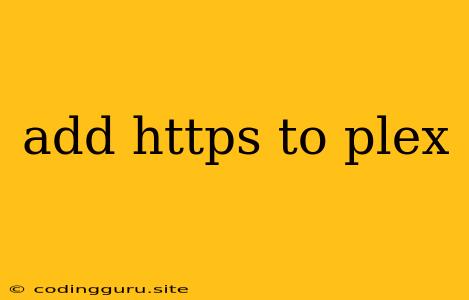Adding HTTPS to Plex: A Comprehensive Guide
Plex is a fantastic media server solution, but for optimal security and privacy, you should consider adding HTTPS to your setup. This means your connection between your Plex server and your Plex client will be encrypted, protecting your data from potential eavesdroppers. This guide will walk you through the steps of enabling HTTPS on your Plex server.
Why Should I Use HTTPS for Plex?
You might be asking yourself, "Why is HTTPS so important?" Here's why:
- Data Security: HTTPS encrypts the communication between your Plex server and your clients, ensuring that your streaming data is unreadable to anyone else. This is particularly crucial when accessing your media server over public Wi-Fi networks.
- Privacy Protection: HTTPS prevents third parties from snooping on your browsing activity, including the specific media you're accessing on your Plex server.
- Increased Trust: Websites and applications using HTTPS are generally considered more secure and trustworthy.
Prerequisites
Before we delve into the steps, you'll need the following:
- A Plex Server: Make sure you have a Plex server up and running.
- A Domain Name: You'll need a registered domain name that points to your Plex server's public IP address.
- A Certificate Authority: You'll need to obtain an SSL certificate from a Certificate Authority (CA) to encrypt your traffic. Popular choices include Let's Encrypt (free), Cloudflare, and Comodo.
- Basic Understanding of DNS: A basic knowledge of DNS (Domain Name System) is helpful.
Step-by-Step Guide
Here's how to add HTTPS to your Plex server:
-
Obtain an SSL Certificate:
- Let's Encrypt: This is the most popular and cost-effective option. You can use a tool like Certbot to automatically obtain and install a Let's Encrypt certificate on your server.
- Other Certificate Authorities: If you prefer a paid service, you can choose from a variety of Certificate Authorities (CAs) like Cloudflare or Comodo. Follow their specific instructions for obtaining and installing a certificate.
-
Configure Your Domain Name:
- Access your domain registrar's control panel and navigate to the DNS settings.
- Create two new records:
- A Record: Point your domain name (e.g.,
myplex.com) to your Plex server's public IP address. - CNAME Record: Point a subdomain like
secure.myplex.comto your server's domain name (e.g.,myplex.com).
- A Record: Point your domain name (e.g.,
-
Install the SSL Certificate on Your Server:
- Using Certbot: If you obtained your certificate using Certbot, the tool typically handles the installation automatically.
- Manual Installation: If you chose a different CA or need to manually install the certificate, consult your server's documentation or the CA's website for instructions.
-
Configure Plex:
- Access your Plex server's settings.
- Go to the "Network" tab and find the "Access Tokens" section.
- Enable "Secure connections (HTTPS)" and enter your domain name (e.g.,
secure.myplex.com). - Save the settings.
-
Test Your Connection:
- Use your browser to navigate to your Plex server's secure domain name (e.g.,
secure.myplex.com). You should see a secure connection, indicated by a padlock icon in your browser's address bar.
- Use your browser to navigate to your Plex server's secure domain name (e.g.,
-
Update Your Plex Clients:
- Ensure your Plex clients (on your TV, mobile devices, etc.) are updated. This is essential for them to recognize and utilize the HTTPS connection.
Common Issues and Solutions
Here are some common issues you might encounter when setting up HTTPS for Plex:
- Invalid Certificate: If you get an error saying the certificate is invalid, double-check that your certificate is properly installed and configured. Ensure the certificate matches the domain name you're using.
- DNS Configuration Errors: Carefully verify your DNS settings. Make sure your A and CNAME records are pointing to the correct addresses.
- Firewall Blocking: Ensure your server's firewall is not blocking HTTPS traffic.
Additional Tips
- Renew Your Certificate: Certificates have expiration dates. Make sure to renew your certificate before it expires to maintain a secure connection.
- Use a Strong Password: Protect your Plex server with a strong password to prevent unauthorized access.
- Enable Two-Factor Authentication: Consider enabling two-factor authentication for an extra layer of security.
Conclusion
Adding HTTPS to your Plex server is a vital step towards enhancing your media server's security and privacy. By implementing these steps, you can ensure that your connection to Plex is secure and your data is protected. Remember to regularly check your SSL certificate for expiration and update your Plex clients to ensure optimal performance.