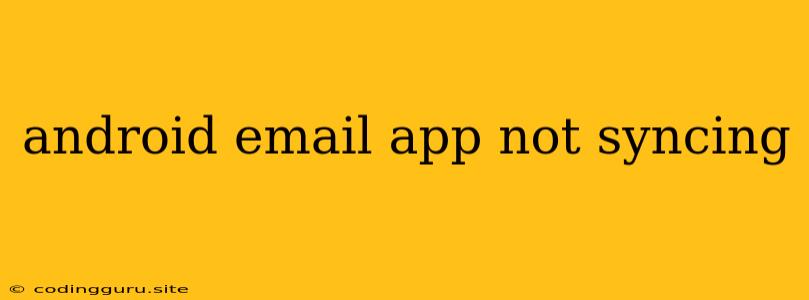Why is My Android Email App Not Syncing?
It's incredibly frustrating when your Android email app refuses to sync. You constantly refresh your inbox, hoping to see those new messages, but nothing happens. You're left feeling disconnected and wondering, "What's wrong?"
Don't worry, this is a common problem, and there are several reasons why it might be happening. Let's explore the most likely culprits and figure out how to get your email app syncing smoothly again.
Common Causes of Email Syncing Problems
Here are some of the most frequent reasons why your Android email app might be refusing to sync:
- Network Connection Issues: A weak or unstable internet connection is often the root of the problem. If your phone is struggling to connect to the internet, your email app won't be able to sync with the server.
- Account Settings Problems: Sometimes, incorrect account settings can disrupt email syncing. Double-check that you've entered your username, password, and server information accurately.
- App Glitches: Just like any other app, your email app can experience glitches that interfere with syncing.
- Server Issues: Occasionally, the email server itself might be experiencing temporary problems, preventing your email app from syncing.
- Battery Saver Mode: If your phone's battery saver mode is activated, it might be limiting background data usage, including email syncing.
- Outdated App: An outdated version of your email app could be causing compatibility issues with the server.
- Excessive Email Volume: If you receive a massive amount of email, it might take longer to sync, especially on slow networks.
- Phone Memory Problems: Insufficient storage space on your phone can also impact email syncing.
Troubleshooting Email Syncing Problems
Now that we've identified the possible culprits, let's tackle the problem:
- Check Your Network Connection: Ensure you have a strong and stable internet connection. Try connecting to a different Wi-Fi network or using your mobile data to see if it resolves the issue.
- Verify Account Settings: Go into your email app's settings and double-check that your username, password, and server information are correct. If you're using IMAP or POP3, confirm the incoming and outgoing server addresses and port numbers.
- Force Stop and Clear Cache: Force-stop the email app and clear its cache. This can often resolve temporary glitches that might be preventing syncing.
- Update Your Email App: Check for updates for your email app in the Google Play Store. An outdated app can cause compatibility problems.
- Restart Your Phone: Sometimes, a simple restart can fix minor issues that are preventing email syncing.
- Disable Battery Saver Mode: Temporarily disable battery saver mode to see if it allows the email app to sync properly.
- Check for Server Issues: Visit the website of your email provider to see if there are any known server outages or problems.
- Remove and Re-add the Account: As a last resort, remove the problematic email account from your email app and add it again. This can help to refresh the connection and settings.
Specific Email App Troubleshooting
If the general troubleshooting steps haven't solved your email syncing problem, you might need to delve into specific settings for your Android email app. Here are some tips for popular email clients:
- Gmail: Ensure "Sync Gmail" is enabled in your Gmail app settings. Also, check the "Sync frequency" setting to determine how often your emails are synced.
- Outlook: Make sure "Sync emails" is enabled in the Outlook app settings. You can also adjust the "Sync frequency" setting to control how often your emails are synced.
- Yahoo Mail: Check the "Sync settings" in the Yahoo Mail app and ensure "Sync emails" is turned on. You can also customize the sync frequency.
- Other Email Apps: Most email apps have similar settings for controlling syncing. Check the app's settings menu for options related to syncing.
Conclusion
Email syncing problems can be frustrating, but with a bit of troubleshooting, you can usually get your Android email app back on track. By checking your network connection, account settings, and app functionality, you'll be able to pinpoint the cause of the issue and restore seamless email syncing. Remember to keep your email app updated and consider contacting your email provider if you're still experiencing problems.