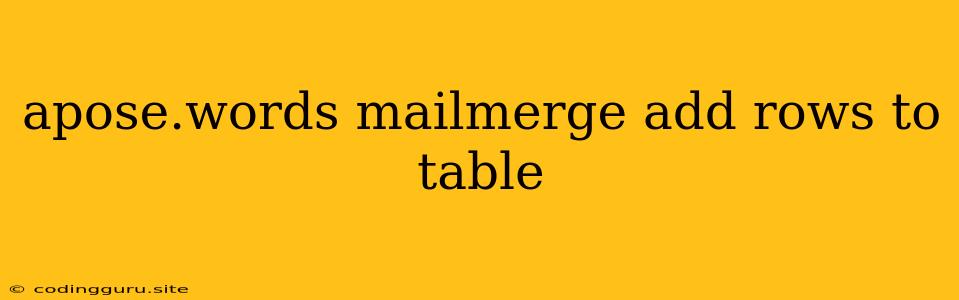Apose.Words Mail Merge: Adding Rows to Tables Dynamically
Mail merging is a powerful feature for creating personalized documents. When using Apose.Words for mail merging, you often encounter scenarios where you need to dynamically add rows to tables based on the data you are merging. This article will guide you through the process of adding rows to a table during a mail merge operation using Apose.Words.
Understanding the Challenge
Let's say you have a mail merge template with a table that needs to accommodate varying data. You might have a list of customers, each with a different number of orders. The table in your template should display all orders for each customer, meaning the number of rows in the table needs to adjust accordingly.
Apose.Words to the Rescue
Apose.Words provides robust functionality to handle such dynamic table scenarios. Here's how you can add rows to a table during a mail merge:
Steps to Add Rows to a Table During Mail Merge
-
Prepare Your Data Source:
- Data Format: Ensure your data source (e.g., a CSV file, an Excel spreadsheet, or a database) is structured in a way that reflects the table layout in your template. For instance, if each customer has multiple orders, each order should be represented by a separate row in your data source.
- Field Names: Align the field names in your data source with the merge fields in your template table.
-
Create Your Mail Merge Template:
- Table Structure: Define the basic structure of your table in the template. Include the merge fields that will populate the table cells.
- Placeholder Row: Add a placeholder row to your table. This row will be duplicated for each additional order. This placeholder row can contain basic formatting and column structure to ensure consistency.
-
Implement the Mail Merge Logic:
- Iterate Through Data: Your code should iterate through the data source, processing each customer or record.
- Check Order Count: For each customer, determine the number of orders they have.
- Add Rows: If the number of orders exceeds the initial row count in your table, add rows dynamically using Apose.Words methods.
- Populate Table Cells: Populate the cells of each added row with data from your data source using merge field values.
Example Code (C#)
using Aspose.Words;
// Load the mail merge template
Document doc = new Document("template.docx");
// Load data from your data source
List customers = LoadCustomersFromSource();
// Start mail merge
foreach (Customer customer in customers)
{
// Find the table in the template
Table table = doc.FirstSection.Body.Tables[0];
// Get the initial row count (excluding the header row)
int initialRowCount = table.Rows.Count - 1;
// Add additional rows based on the number of orders
for (int i = 1; i < customer.Orders.Count; i++)
{
// Create a new row and insert it after the last row
Row newRow = table.InsertAfter(table.Rows[initialRowCount + i - 1], 0);
// Populate the cells with data from the data source
newRow.Cells[0].Paragraphs[0].AppendChild(new Run(doc, customer.Orders[i].ProductName));
newRow.Cells[1].Paragraphs[0].AppendChild(new Run(doc, customer.Orders[i].Quantity));
newRow.Cells[2].Paragraphs[0].AppendChild(new Run(doc, customer.Orders[i].Price));
}
// Perform mail merge for this customer
// ... (Use MailMerge.Execute method with customer data)
}
// Save the merged document
doc.Save("merged_document.docx");
Key Points:
- Dynamic Table Rows: This approach allows you to create tables that adjust automatically to accommodate varying data quantities.
- Performance: Use efficient loops and data access methods to optimize your mail merge process.
Additional Tips
- Format the Table: After adding rows, you might need to apply formatting (e.g., borders, cell alignment) to ensure the new rows match the existing style of the table.
- Custom Data Sources: Apose.Words supports various data sources beyond simple lists, including Excel spreadsheets, databases, and custom objects.
Conclusion
Adding rows dynamically to tables during a mail merge operation using Apose.Words empowers you to create personalized documents that adapt to different data sets. By understanding the fundamental concepts and implementing the code examples provided, you can seamlessly incorporate this functionality into your mail merge projects.