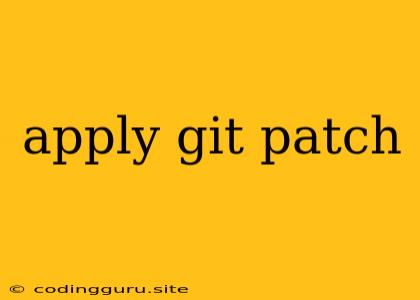Applying Git Patches: A Comprehensive Guide
Git patches are a powerful tool for managing changes in your codebase. They allow you to:
- Isolate specific changes: Apply only the changes you need, without merging entire branches.
- Share changes with others: Easily share your modifications with collaborators without requiring them to pull your entire branch.
- Test changes before merging: Apply patches to a local branch to preview their impact before merging them into the main branch.
This guide explores the various ways to apply Git patches, addressing common scenarios and providing practical examples.
What is a Git Patch?
A Git patch is a text file that describes a set of changes to a file or set of files within your Git repository. It's essentially a "diff" file, showcasing the lines that have been added, deleted, or modified.
How to Create a Git Patch
You can create a Git patch using the following command:
git diff > my_patch.patch
This will create a file named my_patch.patch containing the difference between the current state of your repository and the last commit.
Specific Commits:
To create a patch for a specific commit, use the following command:
git format-patch -1 > my_patch.patch
Replace <commit-hash> with the SHA-1 hash of the commit you want to patch. This creates a patch for the specified commit and all its ancestors.
Applying a Git Patch
Using git apply:
The most straightforward way to apply a patch is using the git apply command:
git apply my_patch.patch
This will attempt to apply the changes described in my_patch.patch to your current branch.
Handling Conflicts:
If the patch contains changes that conflict with your current codebase, git apply will stop and report the conflicts. You can then manually resolve these conflicts before applying the patch again.
Using patch:
The patch command is another useful tool for applying patches. You can use it with the following command:
patch -p1 < my_patch.patch
The -p1 option tells patch to remove the leading "a/" and "b/" prefixes from the patch file, which is usually necessary for correct application.
Common Scenarios
1. Applying a patch from a collaborator:
- Receive the patch file from your collaborator.
- Apply the patch using
git applyorpatch. - Resolve any conflicts that arise.
- Commit the changes with a clear message describing the patch's purpose.
2. Applying a patch from a remote repository:
- Identify the commit you want to patch from the remote repository.
- Use
git format-patchto create a patch file for that commit. - Apply the patch to your local repository.
- Resolve any conflicts.
- Commit the changes.
3. Testing changes before merging:
- Create a new local branch to test the patch.
- Apply the patch to the branch.
- Test the changes thoroughly.
- If satisfied, merge the branch into your main branch.
4. Reverting a patch:
- Use
git applywith the-Rflag to reverse the changes applied by a patch:
git apply -R my_patch.patch
Tips and Tricks:
- Use descriptive patch filenames: This makes it easier to find and manage patches.
- Test your patches thoroughly: Before applying a patch to your main branch, always test it in a separate branch to avoid unexpected issues.
- Keep your patches small and focused: This makes them easier to understand, apply, and maintain.
- Use
git amfor applying patches as new commits: Thegit amcommand applies patches and creates new commits for each patch. - Use
git showto view the contents of a patch: This helps you understand the changes made by the patch.
Conclusion:
Git patches offer a powerful way to manage code changes efficiently. By understanding how to create, apply, and manage them, you can streamline your workflow and collaborate more effectively with your team. Remember to apply patches with caution, test thoroughly, and always backup your code before applying any significant changes.