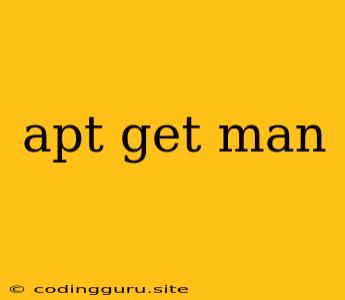What is apt-get and how does it work with man?
The apt-get command is a powerful tool in the Debian-based Linux distributions, including Ubuntu and its derivatives. It allows you to manage software packages on your system. apt-get is the primary command-line tool used for installing, removing, updating, and upgrading software packages. On the other hand, man is a command-line utility that displays the manual pages for various commands and system utilities.
Understanding apt-get
apt-get stands for "Advanced Packaging Tool - get," and it interacts with the APT (Advanced Packaging Tool) package manager. APT maintains a repository of software packages that are available for installation on your system. When you use apt-get, you are essentially interacting with this repository.
Let's break down some common uses of apt-get:
1. Installing Packages:
- To install a new package, use the
installcommand:
```bash
sudo apt-get install package-name
```
- Replace
package-namewith the actual name of the package you want to install. For example, to install thevimtext editor, you would use:
```bash
sudo apt-get install vim
```
2. Updating Packages:
apt-get updaterefreshes the package lists from the repositories. This ensures that you have the latest information about available packages and updates.
3. Upgrading Packages:
apt-get upgradeupgrades all installed packages to their latest available versions.
4. Removing Packages:
- To remove a package, use the
removecommand:
```bash
sudo apt-get remove package-name
```
5. Auto-Removal of Dependencies:
apt-get autoremoveremoves packages that are no longer needed as dependencies of other installed packages.
6. Purging Packages:
apt-get purgeremoves a package and its configuration files.
7. Searching Packages:
apt-cache search package-namesearches the repository for packages that match the search term.
8. Listing Installed Packages:
-
apt-cache show package-nameshows detailed information about a specific package. -
apt listlists all installed packages.
Integrating apt-get with man
man stands for "manual." It's a command-line tool that provides access to the manual pages for Linux commands and utilities. You can use man to learn about the usage, options, and functionalities of various commands, including apt-get.
For example, to get the manual page for the apt-get command, you would use:
man apt-get
This will open the manual page in your terminal, giving you detailed information about how to use apt-get.
Example:
Let's say you want to install the Nginx web server. You can do this by using the following command:
sudo apt-get install nginx
If you're unsure about the specific package name or need more information about nginx, you can use man:
man nginx
This will display the manual page for the nginx package, which includes details about its installation, configuration, and usage.
Tips:
- Always use
sudobefore runningapt-getcommands, as they require root privileges to modify system packages. - Regularly run
apt-get updateto keep your package list up to date. - Consider using
apt-get upgradeperiodically to ensure that all your installed packages are up-to-date. - When removing packages, use
apt-get autoremoveto remove any unnecessary dependencies. - If you're new to Linux, exploring the manual pages with
manis an excellent way to learn about commands and their usage.
Conclusion:
apt-get and man are powerful tools for managing software packages and accessing documentation on a Debian-based Linux system. apt-get allows you to install, update, upgrade, and remove packages from the system repositories, while man provides comprehensive information about commands and utilities, including apt-get itself. Mastering these tools will make your Linux experience more efficient and informative.