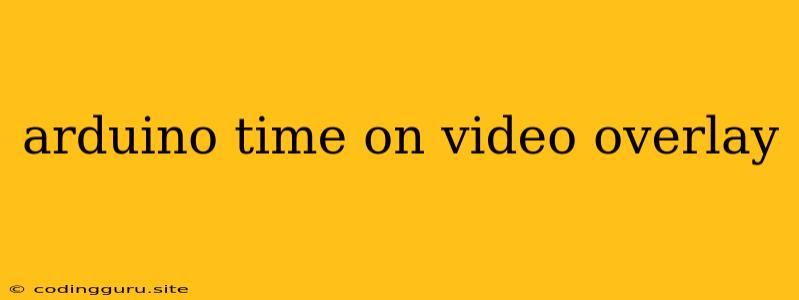Want to Add a Timestamp Overlay to Your Arduino Videos?
Do you want to add a timestamp overlay to your Arduino videos? This can be useful for documenting your projects, adding context to your demonstrations, or simply making your videos more informative. Fortunately, there are several ways to accomplish this, using both hardware and software approaches.
Hardware Approaches
1. Using an RTC Module
A Real-Time Clock (RTC) module is a handy piece of hardware that can keep track of the time, even when your Arduino is powered off. This is perfect for adding accurate timestamps to your videos.
- How it works: Connect the RTC module to your Arduino and write code to read the current time from the module. You can then display this time information on your video using a display, such as an LCD screen.
2. Using a GPS Module
For projects that require the most accurate timestamps, a GPS module can provide both time and location data.
- How it works: Connect the GPS module to your Arduino and read the time information. This data can then be incorporated into your video overlay.
3. Using a Digital Clock
A basic digital clock can be used to display the time on your video.
- How it works: Connect the digital clock to your Arduino and display the time on the clock display.
Software Approaches
1. Using Video Editing Software
Several video editing software programs have built-in features to add timestamps to videos.
- Tips:
- Use a text overlay to display the time.
- Choose a font that is easy to read.
- Place the timestamp in a visible location.
2. Using Python and OpenCV
Python's OpenCV library provides powerful image and video processing capabilities, including the ability to add text overlays.
- How it works:
- Use the
cv2.putText()function to display the time on the video frame. - You can adjust the font, size, and position of the timestamp.
- Use the
3. Using Arduino IDE's Serial Monitor
The Arduino IDE's Serial Monitor can be used to display the time, and you can capture this output with screen recording software.
- How it works:
- Use the
Serial.print()function to display the time in the Serial Monitor. - Record the screen showing the Serial Monitor output.
- Use the
Example Code: Displaying the Time on an LCD Screen
#include
#include
RTC_DS1307 RTC;
const int LCD_RS = 12;
const int LCD_EN = 11;
const int LCD_D4 = 5;
const int LCD_D5 = 4;
const int LCD_D6 = 3;
const int LCD_D7 = 2;
LiquidCrystal lcd(LCD_RS, LCD_EN, LCD_D4, LCD_D5, LCD_D6, LCD_D7);
void setup() {
Serial.begin(9600);
Wire.begin();
RTC.begin();
lcd.begin(16, 2);
lcd.print("Time Overlay");
}
void loop() {
DateTime now = RTC.now();
lcd.setCursor(0, 1);
lcd.print(now.hour());
lcd.print(":");
lcd.print(now.minute());
lcd.print(":");
lcd.print(now.second());
delay(1000);
}
This code demonstrates how to display the time from an RTC module on an LCD screen. You can modify this code to suit your specific needs, such as using a different display or a different RTC module.
Conclusion
Adding a timestamp overlay to your Arduino videos is a simple but effective way to enhance their value and informativity. Whether you choose a hardware or software approach, there are several options available to achieve the desired result. Remember to experiment with different methods and find what works best for your project.