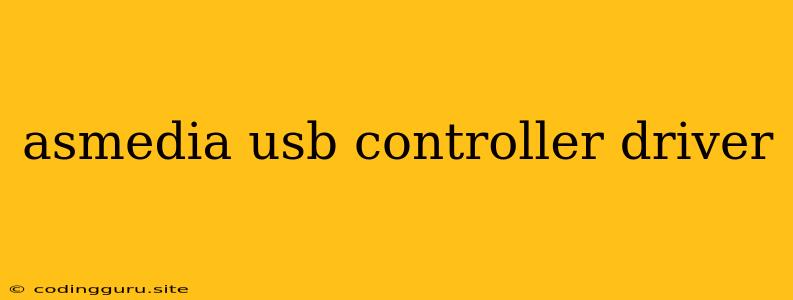Asmedia USB Controller Driver: A Comprehensive Guide
Have you ever encountered a situation where your newly plugged-in USB device isn't recognized by your computer? Or maybe you see an error message related to an "unknown USB device"? These issues are often linked to missing or outdated Asmedia USB controller drivers. This guide will help you understand what Asmedia USB controller drivers are, why they are essential, and how to troubleshoot any problems you might be facing.
What are Asmedia USB Controller Drivers?
Asmedia USB controllers are chips that manage the communication between your computer and various USB devices like keyboards, mice, external hard drives, webcams, and more. They act as the bridge between your computer's internal components and the USB world. Asmedia USB controller drivers are software programs that instruct your operating system how to interact with these controllers. Without the correct drivers, your computer won't be able to recognize and utilize these USB devices effectively.
Why Are Asmedia USB Controller Drivers Important?
Asmedia USB controller drivers are crucial for the smooth functioning of your USB devices:
- Device Recognition: Drivers allow your computer to identify and communicate with the connected USB device. Without the right drivers, your computer may not recognize the device, leading to "unknown device" errors.
- Optimal Performance: Drivers ensure your USB devices function at their full potential, delivering optimal speed and efficiency.
- Enhanced Compatibility: Drivers are regularly updated to improve compatibility with new USB devices and operating system versions.
How to Find and Install Asmedia USB Controller Drivers
-
Identify your Asmedia USB Controller:
- Device Manager: Open your device manager (Right-click on "This PC" -> "Manage" -> "Device Manager").
- Look for "Universal Serial Bus controllers": You might find several entries under this category, one of which will likely be named "Asmedia USB Controller".
- Check the device's properties: Right-click on the Asmedia USB Controller entry, then go to "Properties". This will provide detailed information, including the exact model number.
-
Search for the Driver:
- Manufacturer Website: Visit the website of the manufacturer of your motherboard or laptop. They usually provide a driver download section, where you can search for the specific Asmedia USB controller driver using the model number you identified.
- Chipset Vendor: You can also search for Asmedia USB controller drivers directly on the Asmedia website.
- Driver Download Websites: Reliable third-party websites like DriverPack Solutions or DriverEasy offer a database of drivers for various devices, including Asmedia USB controllers.
-
Install the Driver:
- Download the driver: Select the correct driver for your operating system and download it to your computer.
- Run the setup file: Locate the downloaded driver file and double-click it to run the installation wizard. Follow the on-screen instructions.
- Restart your computer: After installation, restart your computer for the changes to take effect.
Troubleshooting Asmedia USB Controller Driver Issues
- Outdated Drivers: If you're experiencing problems, try updating your Asmedia USB controller driver.
- Incorrect Driver: If you installed the wrong driver, you might encounter device conflicts or errors. Uninstall the incorrect driver and then download and install the correct one.
- Driver Conflicts: Some drivers might conflict with other software on your computer, causing USB issues. Try temporarily disabling other software or removing conflicting drivers.
- Hardware Issues: In rare cases, the problem might be with the Asmedia USB controller chip itself. If you've tried all the software troubleshooting steps and still face issues, consider contacting a technician for further assistance.
Tips for Managing Asmedia USB Controller Drivers
- Automatic Updates: Enable automatic driver updates in your operating system settings. This will ensure your drivers are always up-to-date.
- Driver Backup: Create a backup of your drivers before making any changes, so you can easily revert back to a previous version if needed.
- Use Reliable Sources: Always download drivers from trusted manufacturers' websites or reputable driver download platforms. Avoid using unofficial or potentially malicious sources.
Conclusion
Asmedia USB controller drivers are essential for seamless interaction between your computer and USB devices. By understanding their importance and following the steps outlined in this guide, you can ensure that your USB devices are working correctly and at their optimal performance. Remember to regularly update your drivers to maintain compatibility and fix potential issues. By keeping your Asmedia USB controller drivers up-to-date and well-maintained, you'll ensure a smooth and efficient USB experience.