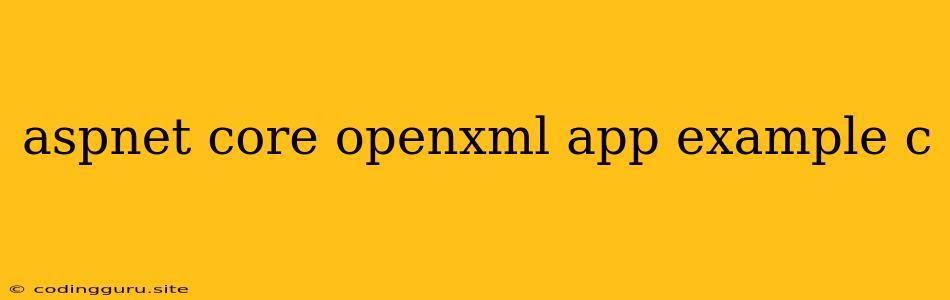Creating a Powerful Document Generation App with ASP.NET Core and OpenXML
Have you ever needed to generate dynamic documents, like invoices, reports, or even complex Word documents, within your web application? This is where the combination of ASP.NET Core and OpenXML shines.
OpenXML is a powerful library that allows you to work with Office documents, such as Word (.docx), Excel (.xlsx), and PowerPoint (.pptx), programmatically. This means you can create, modify, and even generate completely new documents on the fly.
ASP.NET Core, a robust framework for building web applications, provides the perfect platform to harness the power of OpenXML.
Here's a breakdown of how you can create a document generation app using these tools:
1. Setting up your ASP.NET Core Project
Start by creating a new ASP.NET Core web application using your preferred IDE. You can choose a basic Web API project or a Razor Pages project, depending on your needs.
2. Installing the OpenXML Packages
You'll need the OpenXML SDK to work with Office documents. You can install these packages via NuGet.
Install-Package DocumentFormat.OpenXml
This package provides all the necessary classes and methods to interact with OpenXML documents.
3. Building a Controller (or Razor Page) for Document Generation
Create a controller or Razor Page in your project responsible for handling document generation requests.
Example with a Razor Page:
using DocumentFormat.OpenXml;
using DocumentFormat.OpenXml.Packaging;
using DocumentFormat.OpenXml.Wordprocessing;
using Microsoft.AspNetCore.Mvc;
using Microsoft.AspNetCore.Mvc.RazorPages;
using System.IO;
namespace YourProjectName.Pages
{
public class DocumentGeneratorModel : PageModel
{
public void OnGet()
{
// Your document generation logic here
}
public void GenerateDocument()
{
// Create a new WordprocessingDocument
using (var document = WordprocessingDocument.Create("GeneratedDocument.docx", WordprocessingDocumentType.Document))
{
// Add a main document part to the document
var mainPart = document.AddMainDocumentPart();
// Create a body and add it to the main document part
var body = new Body();
mainPart.Document = new Document(body);
// Add a paragraph with some text
var paragraph = new Paragraph();
var run = new Run(new Text("This is a sample document generated using OpenXML."));
paragraph.Append(run);
body.Append(paragraph);
// Save the document
document.Save();
}
}
}
}
Example with a Controller:
using DocumentFormat.OpenXml;
using DocumentFormat.OpenXml.Packaging;
using DocumentFormat.OpenXml.Wordprocessing;
using Microsoft.AspNetCore.Mvc;
using System.IO;
namespace YourProjectName.Controllers
{
[ApiController]
[Route("[controller]")]
public class DocumentGeneratorController : ControllerBase
{
[HttpGet]
public IActionResult GenerateDocument()
{
// Create a new WordprocessingDocument
using (var document = WordprocessingDocument.Create("GeneratedDocument.docx", WordprocessingDocumentType.Document))
{
// Add a main document part to the document
var mainPart = document.AddMainDocumentPart();
// Create a body and add it to the main document part
var body = new Body();
mainPart.Document = new Document(body);
// Add a paragraph with some text
var paragraph = new Paragraph();
var run = new Run(new Text("This is a sample document generated using OpenXML."));
paragraph.Append(run);
body.Append(paragraph);
// Save the document
document.Save();
// Return the generated document as a file
var fileStream = System.IO.File.OpenRead("GeneratedDocument.docx");
return File(fileStream, "application/vnd.openxmlformats-officedocument.wordprocessingml.document", "GeneratedDocument.docx");
}
}
}
}
4. Generating the Document
Now you have the structure in place. In your controller or Razor Page method, you can add logic to generate the document content based on your application's data. This could include:
- Adding paragraphs, tables, images, and other elements: OpenXML provides classes for manipulating various document components.
- Populating data from your database: You can query your database, retrieve data, and dynamically insert it into the document.
- Using templates: Create a template document with placeholders for data and replace them dynamically during generation.
Example with dynamic data:
// ... (existing code from previous example) ...
// Get data from a source (e.g., database or user input)
var customerName = "John Doe";
var orderNumber = 12345;
// ... (existing code from previous example) ...
// Add a paragraph with dynamic data
var paragraph = new Paragraph();
var run = new Run(new Text($"Customer Name: {customerName}"));
paragraph.Append(run);
body.Append(paragraph);
// ... (existing code from previous example) ...
5. Returning the Generated Document
You can choose how you want to deliver the document to the user. Here are some common options:
- Download: Return the document as a file for the user to download.
- Display in the browser: Use a library like PDF.js to display the document directly in the browser.
- Store in a database: Store the generated document in a database for later retrieval.
- Send via email: Attach the document to an email and send it to the user.
Example returning a document for download:
// ... (existing code from previous example) ...
// Return the generated document as a file
var fileStream = System.IO.File.OpenRead("GeneratedDocument.docx");
return File(fileStream, "application/vnd.openxmlformats-officedocument.wordprocessingml.document", "GeneratedDocument.docx");
6. Adding Styling and Customization
OpenXML allows you to add styling and customizations to your documents. You can control font styles, colors, margins, headings, and more. Explore the OpenXML documentation for detailed information on available customization options.
7. Utilizing OpenXML for Excel and PowerPoint
While this example focused on Word documents, the principles apply to Excel (.xlsx) and PowerPoint (.pptx) files as well. The OpenXML SDK includes classes for working with these document formats.
Conclusion
Combining ASP.NET Core and OpenXML gives you a powerful way to build web applications capable of generating professional-looking documents dynamically. This can be a great solution for businesses that need to automate document generation for invoices, reports, proposals, and other critical documents.
By following these steps, you can create a flexible and robust document generation app that seamlessly integrates into your ASP.NET Core application.