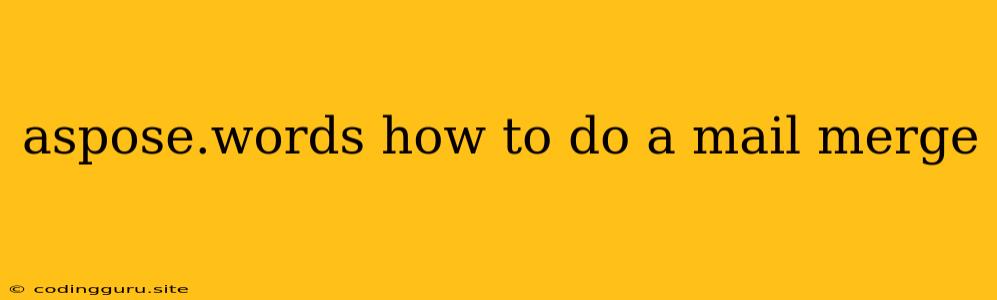Aspose.Words: How to Master Mail Merge
Mail merge is a powerful feature that allows you to personalize documents with data from external sources like spreadsheets or databases. Aspose.Words, a robust .NET library, offers a comprehensive solution for seamlessly integrating mail merge functionality into your applications. This guide will walk you through the fundamentals of Aspose.Words mail merge, providing step-by-step instructions and practical examples to help you confidently leverage this powerful technique.
Getting Started with Aspose.Words
Before diving into mail merge, ensure you have Aspose.Words set up correctly.
- Installation: Download the Aspose.Words library for your preferred programming language from the Aspose website.
- Reference: Add the necessary Aspose.Words assemblies to your project.
- Initialization: Include the required namespace to access Aspose.Words features:
using Aspose.Words;
Understanding the Mail Merge Process
The mail merge process involves three key components:
- Template Document: The source document containing placeholders (merge fields) representing the data to be merged.
- Data Source: The external data containing the information to populate the merge fields. This can be a spreadsheet, database, or any other data source compatible with Aspose.Words.
- Merge Engine: The Aspose.Words component responsible for merging the template document with the data source.
Creating a Mail Merge Template
Start by crafting your template document.
1. Insert Merge Fields:
- Open your template document in a word processor.
- Insert merge fields using the mail merge features.
- Use descriptive names for your merge fields, like "FirstName" or "Address".
- For example, you can insert a merge field like this:
<>
2. Save the Template:
- Save your template document in a format supported by Aspose.Words (e.g., .docx, .doc).
Preparing the Data Source
The next step is to prepare your data source. Aspose.Words supports various data sources, including:
- DataTables: Represent data in a tabular format.
- Excel Workbooks: Convenient for merging data from spreadsheets.
- Databases: Connect to databases to fetch and merge data.
Example with a DataTable:
// Create a DataTable
DataTable dt = new DataTable();
dt.Columns.Add("FirstName");
dt.Columns.Add("LastName");
dt.Columns.Add("Address");
// Add data to the DataTable
dt.Rows.Add("John", "Doe", "123 Main Street");
dt.Rows.Add("Jane", "Smith", "456 Oak Avenue");
// ... perform the mail merge operation
Performing the Mail Merge Operation
Now, bring it all together by using Aspose.Words to perform the mail merge.
// Load the template document
Document doc = new Document("template.docx");
// Create a MailMerge object
MailMerge merge = new MailMerge(doc);
// Specify the data source
merge.Execute(dt);
// Save the merged document
doc.Save("merged.docx");
Advanced Mail Merge Techniques
Aspose.Words provides advanced functionalities to enhance your mail merge capabilities:
1. Conditional Merging: - Use IF fields within your template to display specific content based on conditions. - For example, show a "discount" field only if the customer's order exceeds a certain value.
2. Repeating Sections: - Utilize the "FOR EACH" field to repeat sections of your document for each item in a collection. - This is ideal for generating lists, tables, or other repeating content.
3. Customizing Merge Fields: - Use formatting options to customize the appearance of your merge fields. - Apply different fonts, styles, or even images to make your documents visually appealing.
Example with a Database
// Database connection string
string connectionString = "your_database_connection_string";
// SQL query to retrieve data
string sqlQuery = "SELECT FirstName, LastName, Address FROM Customers";
// Create a DataTable to store data
DataTable dt = new DataTable();
dt.Load(DbConnection.CreateConnection(connectionString), sqlQuery);
// ... perform the mail merge operation using the DataTable
Troubleshooting and Tips
- Data Type Mismatch: Ensure that the data types in your data source match the expected types in your merge fields.
- Missing Fields: Check your template document for any missing or incorrectly named merge fields.
- Error Handling: Implement error handling mechanisms to gracefully manage exceptions during the mail merge process.
Conclusion
Aspose.Words offers a robust and user-friendly solution for mail merge operations. By understanding the fundamentals of mail merge, you can leverage Aspose.Words' powerful features to automate document generation, personalization, and mass communication. Remember to explore the comprehensive documentation and tutorials available on the Aspose website for further in-depth knowledge and advanced usage scenarios.