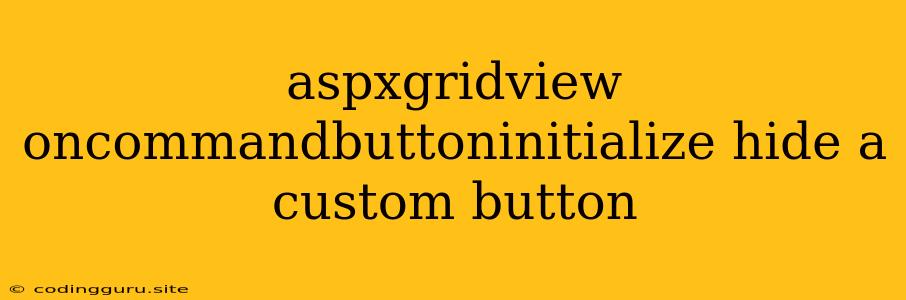Mastering ASPxGridView: How to Hide a Custom Button on CommandButtonInitialize Event
The ASPxGridView control in DevExpress offers a rich toolkit for displaying and manipulating data in your web applications. One common requirement is to dynamically control the visibility of custom buttons within the grid. This article will guide you through the process of hiding a custom button in an ASPxGridView using the CommandButtonInitialize event.
Understanding the CommandButtonInitialize Event
The CommandButtonInitialize event fires for each button within the ASPxGridView, providing you with a valuable opportunity to modify its properties, including visibility. This event allows you to implement conditional logic based on various factors such as the current data row, user permissions, or other application state.
Steps to Hide a Custom Button
Let's outline the steps involved in hiding a custom button using the CommandButtonInitialize event:
-
Identify the Button: Begin by determining the unique identifier of the custom button you want to hide. This could be its
CommandColumnname or a custom CSS class assigned to the button. -
Implement the Event Handler: Within your ASPxGridView's code-behind, create an event handler for the
CommandButtonInitializeevent. -
Conditional Logic: Inside the event handler, write code to check the conditions that should trigger the button's hiding. This might involve accessing the current row's data, checking user roles, or any other relevant factors.
-
Hide the Button: If the conditions are met, set the
Visibleproperty of the button tofalse.
Code Example
Let's illustrate this with a practical code example. Assume you have a custom button named "Delete" that you want to hide for rows where the "Status" column is "Completed".
protected void ASPxGridView1_CommandButtonInitialize(object sender, DevExpress.Web.ASPxGridView.CommandButtonInitializeEventArgs e)
{
if (e.ButtonType == DevExpress.Web.ASPxGridView.ColumnButtonType.Custom && e.ButtonID == "Delete")
{
// Get the current data row
var rowData = ASPxGridView1.GetRowValues(e.VisibleIndex, "Status") as string;
// Hide the "Delete" button if the "Status" is "Completed"
if (rowData == "Completed")
{
e.Visible = false;
}
}
}
In this example, we first check if the button type is Custom and its ID matches "Delete". Then, we access the "Status" column value for the current row. If the value is "Completed", we set the Visible property to false, effectively hiding the "Delete" button.
Additional Considerations
-
Button Position: If your custom button is in a
CommandColumn, be aware that theCommandButtonInitializeevent fires for each button within that column. Ensure your logic targets the specific button you want to hide. -
Multiple Buttons: If you need to hide multiple buttons based on different conditions, use a combination of
e.ButtonType,e.ButtonID, and other properties to accurately identify the buttons you need to control. -
Contextual Visibility: You can make the button visibility dependent on various factors beyond just data values. This could include user roles, application states, or external events.
Conclusion
The CommandButtonInitialize event provides a flexible mechanism for controlling the visibility of custom buttons in ASPxGridView. By using conditional logic within the event handler, you can dynamically hide or show buttons based on specific criteria, enhancing the user experience and ensuring appropriate functionality within your grid. This ability to manage button visibility empowers you to create tailored and responsive user interfaces in your ASPxGridView applications.