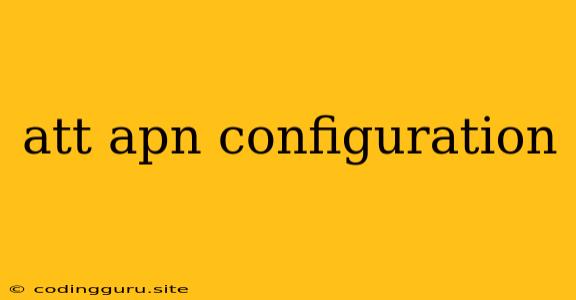Unlocking the Power of Your AT&T Network: A Guide to APN Configuration
In the digital age, staying connected is crucial. Your mobile device, be it a smartphone or tablet, relies heavily on a seamless internet connection. But have you ever wondered what makes that connection possible? The answer lies within your phone's APN configuration. This intricate setting, often overlooked, plays a pivotal role in how your device communicates with the AT&T network.
Understanding the Basics: What is an APN?
APN stands for Access Point Name. Imagine it as the gateway between your device and AT&T's cellular network. It's a set of instructions that tell your device how to connect to the internet using AT&T's infrastructure. Think of it as a key that unlocks the door to AT&T's vast network of data services.
Why Should You Care About APN Configuration?
You may be wondering why you need to delve into the realm of APN settings. After all, your phone seems to connect to the internet just fine. But, there are situations where tweaking your APN configuration can be incredibly beneficial:
- Troubleshooting Connectivity Issues: When you experience slow internet speeds, dropped calls, or a lack of data connection, your APN configuration might be the culprit.
- Optimizing Data Usage: If you're on a limited data plan, adjusting your APN configuration can help you optimize your data usage and prevent unnecessary overage charges.
- Accessing Specific Network Services: Certain services offered by AT&T, like MMS (Multimedia Messaging Service) or VoLTE (Voice over LTE), might require specific APN settings to function correctly.
- Using a Mobile Hotspot: When sharing your mobile internet connection with other devices, you might need to configure a separate APN for hotspot functionality.
How to Access and Edit your AT&T APN Settings:
The process of accessing and editing your APN settings varies slightly depending on your phone's operating system. Here's a general guide:
- Open Settings: Navigate to your device's settings app.
- Find Network or Wireless Settings: Look for a section labeled "Network," "Wireless & Networks," or similar.
- Mobile Networks or Data: You'll likely see a category related to "Mobile Networks" or "Data."
- Access Point Names: This section usually houses your APN settings.
- Add New or Edit Existing APN: Most devices allow you to create new APNs or edit existing ones.
Typical AT&T APN Settings:
The exact APN settings you need might differ slightly depending on your device and the specific service you're using. However, here are some common settings you'll encounter:
- Name: A descriptive name for your APN (e.g., AT&T Internet, AT&T MMS).
- APN: The actual address of the APN provided by AT&T.
- Proxy: Usually left blank.
- Port: Typically left blank.
- Username: In most cases, left blank.
- Password: In most cases, left blank.
- Server: Usually left blank.
- MMSC: The address for Multimedia Messaging Service (MMS).
- MMS Proxy: The proxy server for MMS.
- MCC: Mobile Country Code, specific to AT&T.
- MNC: Mobile Network Code, specific to AT&T.
- Authentication Type: Typically set to "None" or "PAP."
- APN Type: This determines what type of data service the APN is used for (e.g., default, supl, mms).
Troubleshooting APN Configuration Issues:
If you're experiencing trouble connecting to the internet or using specific AT&T services, here are some troubleshooting tips:
- Verify the APN Settings: Make sure your APN settings match the ones provided by AT&T. You can find these details on AT&T's website or by contacting customer support.
- Reset Network Settings: Sometimes, a simple reset of your network settings can fix connectivity issues. This will usually erase all saved Wi-Fi networks and passwords, as well as your current APN settings.
- Contact AT&T Support: If all else fails, contacting AT&T customer support can be helpful. They can assist you with troubleshooting your APN configuration and resolving any connectivity problems.
Conclusion:
Understanding and properly configuring your APN settings is essential for unlocking the full potential of your AT&T network connection. By taking the time to familiarize yourself with these settings, you can ensure seamless internet access, optimize data usage, and enjoy a smooth mobile experience. Remember, if you're encountering any difficulties, don't hesitate to consult AT&T's resources or reach out to their support team for assistance.