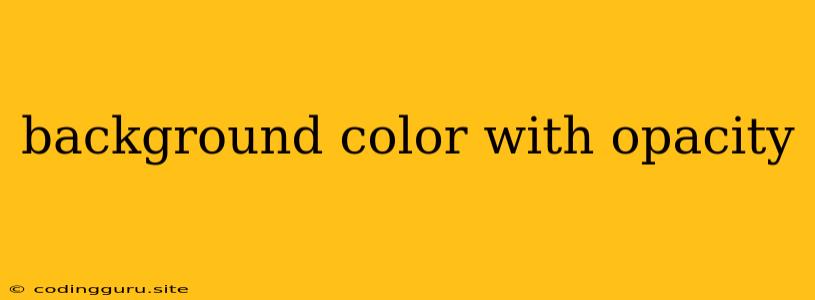How to Achieve the Perfect Transparency with Background Colors
Adding a touch of transparency to your background colors can make your designs more visually appealing and professional. It can be used to subtly highlight elements, create a sense of depth, or simply add a unique touch to your website or application. But how do you achieve the desired level of transparency with your background colors?
What is Opacity and How Does it Work?
Opacity refers to the level of transparency of an object. It is measured on a scale from 0 to 1 (or 0% to 100%). A value of 0 or 0% means the object is completely transparent, while a value of 1 or 100% means the object is completely opaque. Values in between indicate varying levels of transparency.
For example, an opacity value of 0.5 (or 50%) would make the object half transparent. This means you would be able to see through the object, with the color of the background behind it showing through.
How to Apply Opacity to Background Colors
There are a few different ways to apply opacity to background colors, depending on the technology you are using. Let's explore a few common approaches:
1. CSS:
-
RGBA: This is the most common way to apply opacity using CSS. The RGBA color model allows you to specify a red, green, blue (RGB) color value, along with an alpha channel that controls the opacity. The alpha channel takes a value from 0 to 1, where 0 is completely transparent and 1 is completely opaque.
background-color: rgba(255, 0, 0, 0.5); /* Red with 50% opacity */ -
HSLA: Similar to RGBA, HSLA allows you to define a color using hue, saturation, lightness, and alpha values. The alpha value controls the opacity, just like in RGBA.
background-color: hsla(0, 100%, 50%, 0.75); /* Red with 75% opacity */
2. JavaScript:
You can also manipulate background colors and their opacity using JavaScript. Here's an example:
const element = document.getElementById('myElement');
element.style.backgroundColor = 'rgba(0, 0, 255, 0.3)'; // Set background color to blue with 30% opacity
3. Other Technologies:
Opacity can be applied to background colors in many other technologies, like Adobe Photoshop, Illustrator, and various design software. Each program will have its own method for adjusting opacity.
Tips for Using Background Color Opacity:
- Subtlety is key: Overusing transparency can make your designs look messy or unprofessional. Use it sparingly and strategically to enhance your designs.
- Consider the background: When choosing the opacity for your background color, consider the color and pattern of the background behind it. You want to ensure that the transparency enhances the design, not detract from it.
- Use it for emphasis: Transparency can be a powerful tool for highlighting specific elements. For example, you could use a semi-transparent background to draw attention to a call-to-action button.
Examples of Using Background Color Opacity:
-
Creating a subtle overlay: A semi-transparent background color can be used to create a subtle overlay effect. This can be useful for highlighting images, text, or other elements without completely obscuring them.
-
Adding depth: Transparency can create a sense of depth by allowing background elements to show through. For example, you could use a semi-transparent background to create a layered effect.
-
Improving readability: If your background is too bright or distracting, you can use a semi-transparent background to improve readability. This is particularly useful for text-heavy areas.
Conclusion
Using background color with opacity can be a powerful design tool, allowing you to add a unique touch to your websites and applications. Experiment with different levels of transparency to find the perfect balance for your specific needs. By using opacity strategically, you can create visually appealing designs that are both stylish and effective.