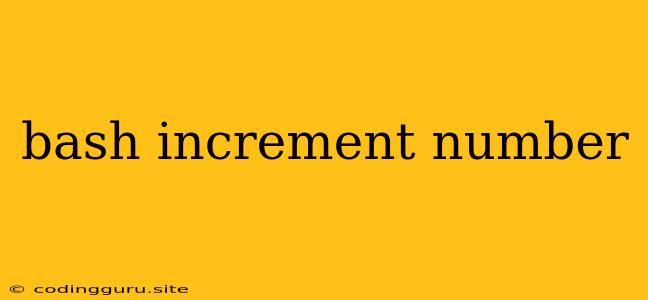Bash Increment Number: A Comprehensive Guide
Working with numbers in Bash scripting often involves incrementing or decrementing values. This guide explores the different techniques for incrementing numbers within Bash scripts.
Why Increment Numbers in Bash?
Bash, a powerful scripting language, is used for automating tasks and managing system processes. The ability to manipulate numbers is crucial for creating robust scripts. Here are common scenarios where you might need to increment numbers in Bash:
- Looping: Incrementing a counter variable is essential for controlling loops, repeating actions a specific number of times.
- File Naming: Incrementing numbers can be used to generate sequential filenames for files or directories.
- Data Processing: You might need to increment numbers while analyzing data, manipulating timestamps, or working with numerical datasets.
Methods for Incrementing Numbers in Bash
Let's explore the various methods for incrementing numbers within Bash scripts:
1. Arithmetic Expansion:
Arithmetic expansion allows you to perform mathematical operations within a Bash script. To increment a variable, you can use the (( )) syntax:
#!/bin/bash
number=10
# Increment 'number' by 1
(( number++ ))
echo "Number after increment: $number"
2. Let Command:
The let command provides another way to perform arithmetic operations. You can use it to increment variables like this:
#!/bin/bash
number=20
# Increment 'number' by 5
let number+=5
echo "Number after increment: $number"
3. expr Command:
The expr command can be used to evaluate mathematical expressions, including incrementing values. It uses the + operator for addition:
#!/bin/bash
number=30
# Increment 'number' by 2
number=$(expr $number + 2)
echo "Number after increment: $number"
4. Using a Loop:
For more complex incrementing scenarios, you might need to use a loop. The for loop is a versatile option:
#!/bin/bash
for i in {1..5}
do
echo "Iteration $i"
done
This loop iterates from 1 to 5, incrementing i automatically in each iteration.
Incrementing Numbers with Specific Steps
You can increment numbers by any desired value using the += operator or by modifying the expr command:
#!/bin/bash
number=10
# Increment by 3
(( number += 3 ))
echo "Number after increment: $number"
Or, using expr:
#!/bin/bash
number=10
# Increment by 3
number=$(expr $number + 3)
echo "Number after increment: $number"
Tips for Working with Incrementing Numbers
- Variable Scope: Remember that variables declared inside a loop or function have local scope. If you need to access the incremented value outside the loop, declare the variable outside the loop.
- Error Handling: When using arithmetic expansion or
expr, ensure that the variables involved are numerical to avoid errors. - Readability: Choose the method that enhances the readability and maintainability of your script.
Examples of Bash Increment Number Usage
1. Generating a Series of Filenames:
#!/bin/bash
for i in {1..10}
do
filename="file_$i.txt"
echo "Creating file: $filename"
touch $filename
done
This script generates files named file_1.txt, file_2.txt, and so on.
2. Creating a Countdown Timer:
#!/bin/bash
for i in {10..1.. -1}
do
echo "$i"
sleep 1
done
echo "Countdown complete!"
This script creates a countdown timer that counts down from 10 to 1.
3. Iterating Through a List of Files:
#!/bin/bash
# Get a list of files in the current directory
files=$(ls)
# Iterate through each file
for i in $files; do
echo "Processing file: $i"
# Perform operations on each file
done
This script loops through a list of files in the current directory, allowing you to perform actions on each file.
Conclusion
Mastering the art of incrementing numbers in Bash is essential for writing efficient and dynamic scripts. The methods discussed in this guide provide you with the flexibility to manipulate numbers effectively. Whether you're working with loops, file manipulation, or data processing, these techniques will equip you to tackle various scripting challenges. Remember to choose the method that best suits your specific needs and maintain code clarity and readability.