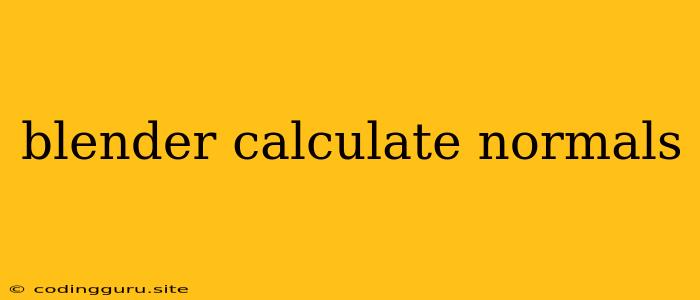Understanding and Calculating Normals in Blender
In the world of 3D modeling, normals are crucial for determining the direction of a surface's face. They play a vital role in how light interacts with your models, affecting the appearance of shadows, reflections, and overall realism. Understanding and manipulating normals is essential for achieving visually appealing and accurate results in Blender.
What are Normals?
Imagine a flat surface in 3D space. A normal is a vector (a line with direction and magnitude) that points perpendicularly outwards from the surface. The direction of this normal is essential for determining how light interacts with the surface. Think of it like a light source shining on the surface; the normal dictates how the light bounces off.
Why are Normals Important in Blender?
Normals are crucial for various reasons in Blender:
- Lighting: The direction of light affects how it interacts with your objects. Normals determine how light bounces off surfaces, creating realistic shadows, reflections, and highlights.
- Shading: Normal information is used in shaders to calculate the overall color and appearance of a surface. This includes determining the intensity of light on a surface, the direction of reflections, and the overall smoothness or roughness of a surface.
- Rendering: Renderers utilize normal information to accurately simulate light interaction and create a photorealistic image.
- Physics Simulations: In physics simulations, normals play a role in defining how objects interact with each other, such as collision detection and contact points.
Calculating Normals in Blender
Blender provides various ways to manipulate and recalculate normals. Let's explore some of the key techniques:
1. Recalculating Normals:
- The "Recalculate" Option: In Edit Mode, navigate to the "Mesh" menu > "Normals" > "Recalculate Outside." This command automatically recalculates the normals of your selected faces based on the current topology of the mesh.
2. Flipping Normals:
- Individual Faces: In Edit Mode, select the face you want to flip. Navigate to the "Mesh" menu > "Normals" > "Flip." This reverses the direction of the normal for the selected face.
- Multiple Faces: Select multiple faces you want to flip. Then, use the same procedure as above.
3. Detecting Incorrect Normals:
- Face Orientation: One of the quickest ways to identify incorrect normals is to look at the face orientation. If the faces are shaded in a way that doesn't match your intended model, the normals are likely flipped.
- The "Normals" Panel: In Edit Mode, look at the "Normals" panel in the properties area. It displays various information about the normals, including the average direction and any inconsistencies.
4. Using Normals in Shading and Rendering:
- Normal Maps: Normal maps are images that store normal information for a surface. They allow you to create detailed surface irregularities and bumps without adding extra geometry.
- Shaders: Many shaders utilize normal information to create realistic lighting effects. The Principled BSDF shader, for example, uses the normal data to determine how light interacts with the surface.
5. Tips for Working with Normals:
- Consistency: Ensure that all your normals are consistent in direction for a seamless and realistic appearance.
- Clean Topology: A clean and well-structured mesh makes it easier to manage normals and avoid issues.
- Visualize Normals: Use the "Normals" panel in Edit Mode and the "Show Overlays" option (with "Normals" selected) to visually inspect your normals and identify any problems.
Conclusion
Normals are a fundamental aspect of 3D modeling and rendering in Blender. Understanding their purpose and how to manipulate them effectively is essential for achieving realistic and visually appealing results. By understanding how normals work, you can control light interaction, enhance shading, and create stunning 3D models that truly come to life.