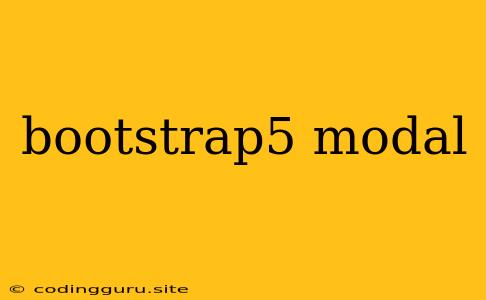Bootstrap 5 Modal: Your Guide to Interactive Popups
Bootstrap 5 Modals are a versatile and essential tool for creating interactive popups that enhance user experience on your website. Whether you need to display a simple message, gather user input, or showcase additional content, Modals provide a clean and consistent way to engage your users.
This guide will explore the world of Bootstrap 5 Modals, answering your questions and providing practical solutions to help you master this powerful component.
What are Bootstrap 5 Modals?
Bootstrap 5 Modals are predefined HTML elements that create dynamic popups, overlaying the existing content of your webpage. They offer a standardized way to display various forms of content, including:
- Messages: Displaying alerts, confirmations, and notifications.
- Forms: Gathering user input through interactive forms.
- Images: Showing larger versions of images or galleries.
- Content: Presenting additional information or context to the user.
Why Use Bootstrap 5 Modals?
There are several compelling reasons to utilize Bootstrap 5 Modals for your web projects:
- Simplicity: Bootstrap handles the complex CSS and JavaScript required to create Modals, allowing you to focus on the content itself.
- Responsiveness: Modals are designed to adapt seamlessly to different screen sizes, ensuring a consistent experience on desktop, mobile, and tablet devices.
- Customization: Bootstrap provides numerous options for customizing the appearance and functionality of Modals, allowing you to tailor them to your website's design.
- Accessibility: Modals are built with accessibility in mind, ensuring users with disabilities can navigate and interact with them effectively.
Implementing Bootstrap 5 Modals: A Step-by-Step Guide
Let's dive into the practical implementation of Bootstrap 5 Modals. Here's a breakdown of the process:
1. Include Bootstrap CSS and JavaScript
Ensure that you have correctly included the Bootstrap CSS and JavaScript files in your HTML document. This is typically done by linking to the CDN:
2. Structure the Modal HTML
The basic structure of a Bootstrap 5 Modal involves the following elements:
Explanation:
div.modal.fade: The main container for the Modal. Thefadeclass adds a smooth fade-in animation.div.modal-dialog: Defines the size and width of the Modal window.div.modal-content: Contains the entire content of the Modal, including header, body, and footer sections.div.modal-header: Displays the Modal's title and a close button.h5.modal-title: The title of the Modal.button.btn-close: The close button to dismiss the Modal. Usedata-bs-dismiss="modal"to trigger the closing action.div.modal-body: Holds the primary content of the Modal.div.modal-footer: Displays buttons or actions for interacting with the Modal.
3. Trigger the Modal
To display the Modal, use a trigger element that calls the JavaScript function showModal(). You can utilize various elements like buttons, links, or icons.
Explanation:
data-bs-toggle="modal": This attribute triggers the Modal display.data-bs-target="#exampleModal": This attribute specifies the ID of the Modal to be displayed.
4. Modal Options
Bootstrap provides several options to customize your Modals:
size: Control the width of the Modal usingmodal-sm,modal-lg, ormodal-xlclasses.centered: Add themodal-dialog-centeredclass to center the Modal vertically.scrollable: Add themodal-dialog-scrollableclass to make the Modal content scrollable if it exceeds the available space.backdrop: Control the behavior of the backdrop (the overlay behind the Modal):static: The Modal won't close when clicking outside of it.false: No backdrop is displayed.
keyboard: Allow closing the Modal by pressing the Escape key:false: The Escape key will not close the Modal.
focus: Manage the focus behavior:false: Prevents the Modal from receiving focus.
5. Customizing Modal Content
You have complete freedom to customize the Modal content, including:
- Headings: Use
h1toh6tags to create different heading levels. - Text: Add paragraphs, lists, and other text content.
- Images: Use the
<img>tag to display images within the Modal. - Forms: Include form elements for user input.
- Buttons: Use the Bootstrap button classes to create interactive buttons for actions within the Modal.
Example: A Simple Modal
Bootstrap 5 Modal Example
Advanced Modal Techniques
1. Dynamically Loading Content
You can use JavaScript to dynamically load content into the Modal. This is useful for fetching data from an API or database.
2. Using JavaScript for Modal Control
You can control the visibility and behavior of the Modal using JavaScript:
Conclusion
Bootstrap 5 Modals provide a powerful and convenient way to create interactive popups within your web applications. By mastering their implementation, you can significantly enhance the user experience, improve engagement, and streamline your web development workflow. Embrace the flexibility and ease of use that Bootstrap 5 Modals offer, and unleash the full potential of your web projects.