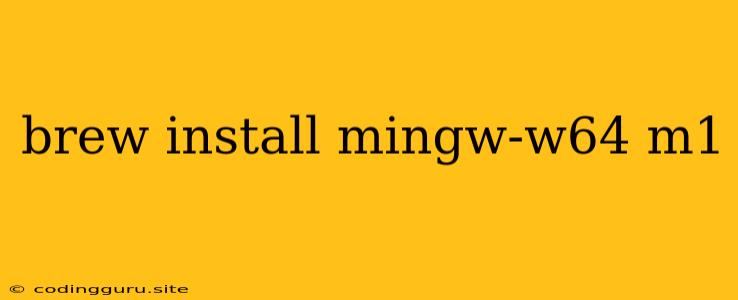Brew Install Mingw-w64 on M1 Macs: A Comprehensive Guide
Have you recently switched to an Apple Silicon (M1) Mac and are eager to build your own software? You're likely familiar with the power of the brew package manager, but you might encounter issues installing certain packages that require a compiler specifically designed for your new chip architecture. One such package is Mingw-w64, a crucial tool for cross-compiling Windows applications on your Mac.
This guide will walk you through the steps needed to install Mingw-w64 on your M1 Mac using brew. We'll cover the key challenges and solutions you might face, making sure your development journey is smooth.
Why Use Brew?
Homebrew, often referred to as brew, is a powerful package manager for macOS. It simplifies the process of installing software, including compilers and build tools, by automatically handling dependencies and providing a consistent installation process. While other methods exist, brew is considered the go-to option for most Mac users, especially for developers.
The Challenge: M1 Macs and Mingw-w64
The primary challenge in installing Mingw-w64 on M1 Macs lies in its reliance on a specific set of compilers and tools that are not readily available in Apple's default toolchain. These tools, particularly the gcc (GNU Compiler Collection) and g++ compilers, are essential for cross-compiling Windows applications.
The Solution: Brew's Power
Thankfully, brew allows us to tap into a vast collection of packages, including those specifically designed for Apple Silicon. This means we can overcome the challenge of finding compatible compilers by leveraging brew's capabilities.
Step-by-Step Installation Guide
Here's a step-by-step guide to install Mingw-w64 on your M1 Mac using brew:
-
Install Xcode: Before proceeding with the installation, ensure you have Xcode installed. Xcode is Apple's integrated development environment (IDE) and includes essential command-line tools necessary for development, including the default compiler. You can download and install Xcode from the Mac App Store.
-
Install Homebrew: If you haven't already, install
brewusing the official installation script. You can find the script on the Homebrew website. -
Install the mingw-w64 Package: Open a terminal and execute the following command:
brew install mingw-w64This command instructs
brewto install themingw-w64package, which includes the necessary compilers and tools. -
Verify Installation: After installation, you can verify that Mingw-w64 is properly set up by typing:
gcc -vThis command should display information about your installed Mingw-w64 compiler, confirming a successful installation.
Troubleshooting:
If you encounter issues during the installation, try the following troubleshooting steps:
- Update Brew: Run
brew updateto ensure you have the latest version ofbrew, which could resolve compatibility issues. - Check for Dependencies: Some Mingw-w64 installations might require additional dependencies. Use
brew doctorto identify and resolve any missing dependencies. - Use the
--forceFlag: If a specific package is causing trouble, you can try using the--forceflag. However, use this flag with caution as it can potentially overwrite existing files. - Consult Brew's Documentation: Refer to the official
brewdocumentation for more detailed instructions, common issues, and solutions.
Using Mingw-w64
Once Mingw-w64 is installed, you can use it to compile Windows applications from your M1 Mac. To do this, you'll need to configure your build environment and specify the target architecture (i.e., Windows).
Here's an example of how you might use Mingw-w64 to compile a simple "hello world" program:
gcc -o hello.exe hello.c -mwindows
This command tells the compiler to compile the hello.c file, outputting an executable named hello.exe, and targeting the Windows platform using the -mwindows flag.
Key Takeaways
- Installing Mingw-w64 on an M1 Mac is essential for cross-compiling Windows applications.
brewsimplifies the installation process by handling dependencies and ensuring compatibility with Apple Silicon.- When troubleshooting, always consult
brew's documentation for the most up-to-date solutions and instructions. - You can leverage Mingw-w64 to build a wide range of Windows applications on your M1 Mac.
Conclusion
This guide has demonstrated the process of installing Mingw-w64 on your M1 Mac using brew. By following the steps outlined, you can unlock the potential of cross-compiling Windows applications on your powerful Apple Silicon machine. Remember to explore the vast capabilities of brew and leverage its power for efficient software development on your M1 Mac.