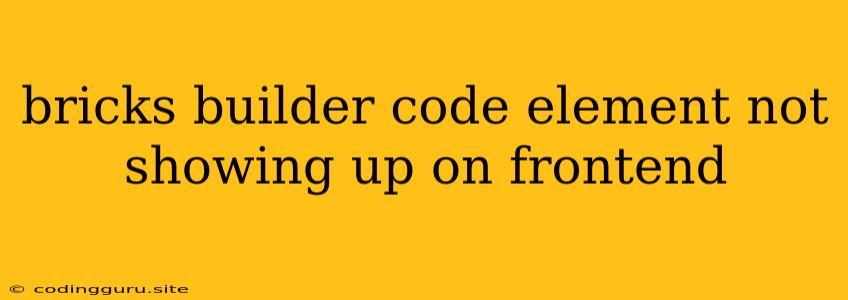The Frustrating Case of Missing Bricks Builder Elements on the Frontend
Have you ever spent hours painstakingly crafting beautiful layouts within the Bricks Builder, only to be greeted by a barren wasteland on your website's frontend? This frustrating scenario, where Bricks Builder code elements seem to vanish into thin air, is more common than you might think.
Let's delve into the potential culprits behind this disappearing act and arm ourselves with the knowledge to reclaim our missing elements.
Common Culprits Behind Missing Bricks Builder Elements:
1. Caching Issues: Caching mechanisms, while often beneficial for website performance, can become the villain in this story. When you make changes to your Bricks Builder elements, the cached version of your website might be clinging onto the old layout, preventing the new elements from appearing.
2. Conflicting Plugins or Themes: The WordPress ecosystem is vast and bustling with plugins and themes, but sometimes, these well-intentioned additions can clash with Bricks Builder, causing elements to go AWOL.
3. JavaScript Errors: JavaScript errors lurking within your website's code can disrupt the functionality of Bricks Builder, resulting in elements failing to render properly.
4. Browser Compatibility Issues: While Bricks Builder strives for compatibility across various browsers, minor inconsistencies can arise, causing certain elements to display differently or not at all.
5. Incorrectly Configured Shortcode or Block: Make sure the Bricks Builder shortcode or block you're using is correctly configured and that all necessary parameters are in place.
Troubleshooting Tips:
1. Purge the Cache: Clear your website's cache using the relevant plugin or settings within your hosting provider's control panel.
2. Disable Conflicting Plugins or Themes: Deactivate plugins and themes one by one to identify the culprit behind the missing elements.
3. Inspect for JavaScript Errors: Utilize your browser's developer console (usually accessed by pressing F12) to check for any JavaScript errors that might be hindering Bricks Builder's functionality.
4. Test in Different Browsers: View your website in multiple browsers (Chrome, Firefox, Safari, Edge) to see if the issue is browser-specific.
5. Review Shortcode or Block Configuration: Carefully double-check the configuration of your Bricks Builder shortcode or block, ensuring all parameters are correct.
6. Update Bricks Builder: Sometimes, updating Bricks Builder to the latest version can resolve compatibility issues and bug fixes that may have caused the element disappearance.
Solutions for Missing Bricks Builder Elements:
1. Refresh the Cache: After making changes to your Bricks Builder elements, force your browser to refresh its cache by clearing it (Ctrl+Shift+R or Cmd+Shift+R).
2. Use the "Inspect Element" Tool: Right-click on the empty space where the Bricks Builder element should appear and select "Inspect Element." This will open your browser's developer tools. Examine the HTML structure to pinpoint the missing element and identify potential issues.
3. Contact Bricks Builder Support: If none of the above steps work, reach out to Bricks Builder's support team for assistance. They're your allies in troubleshooting these pesky issues.
Examples of Missing Bricks Builder Elements:
- A beautiful Bricks Builder code element showcasing a product image and description appears flawlessly in the Bricks Builder editor but is nowhere to be found on the actual website.
- A Bricks Builder code element that you've painstakingly designed with text and custom styling is displayed as an empty container on the frontend.
- A Bricks Builder code element containing a video embed is missing, leaving behind a blank space where the video should be.
Conclusion
Missing Bricks Builder elements can be a real headache, but armed with the right troubleshooting techniques, you can conquer this frustrating problem. Remember to systematically address potential issues related to caching, conflicting plugins, JavaScript errors, browser compatibility, and configuration. By systematically addressing these potential issues, you can regain control of your Bricks Builder elements and bring your website's vision to life.