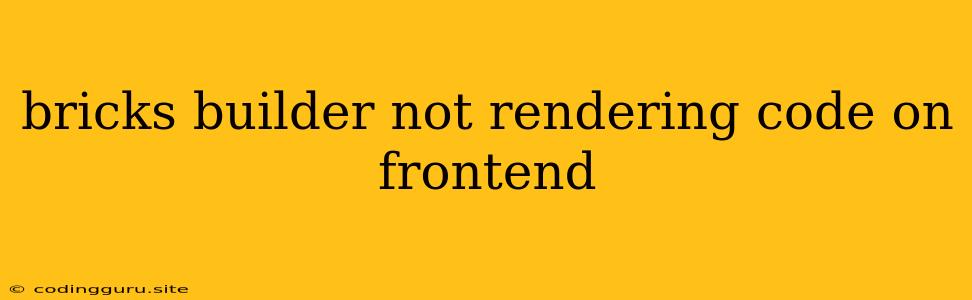Why is My Bricks Builder Code Not Rendering on the Frontend?
You've meticulously crafted your content using Bricks Builder, painstakingly arranging elements and customizing styles to achieve the perfect look. You hit "Save" with confidence, eagerly anticipating the stunning results on your frontend. But instead, you're greeted with a blank canvas, your meticulously built Bricks content nowhere to be found. This can be a frustrating experience, leaving you wondering why your code isn't rendering.
Don't panic! Let's troubleshoot this common Bricks Builder issue and get your content displayed beautifully.
Common Culprits Behind Missing Bricks Frontend Rendering
Several factors can cause your Bricks Builder code to fail to render on the frontend. Let's examine the most likely culprits:
1. Caching Issues:
- The culprit: Caching mechanisms can sometimes hold onto outdated versions of your website, preventing the newly rendered Bricks content from appearing.
- Solution: Clear your browser's cache (Ctrl+Shift+R or Cmd+Shift+R) and ensure you've purged any caching plugins or services you're using, like WP Super Cache or W3 Total Cache.
2. JavaScript Conflicts:
- The culprit: Conflicts between Bricks Builder's JavaScript code and other JavaScript libraries or plugins on your website can interfere with rendering.
- Solution:
- Disable Plugins: Temporarily disable all plugins except Bricks Builder to isolate the conflict. If the problem resolves, re-enable plugins one by one to identify the offender.
- Theme Conflicts: Similarly, switch to a default WordPress theme to see if the issue stems from theme incompatibility.
- Check for Errors: Inspect your browser's developer console for any error messages related to JavaScript that might provide clues.
3. Theme Issues:
- The culprit: Some WordPress themes might not be fully compatible with Bricks Builder, potentially interfering with code rendering.
- Solution: Update your theme to the latest version or consider switching to a theme known to be Bricks-compatible.
4. Missing Dependencies:
- The culprit: Bricks Builder relies on specific libraries and files to function correctly. If these dependencies are missing or corrupted, rendering issues can arise.
- Solution:
- Check for Updates: Ensure you're running the latest version of Bricks Builder, as updates often address dependency issues.
- Reinstall Bricks: If you suspect a corrupted installation, try reinstalling Bricks Builder.
5. File Permissions:
- The culprit: Improper file permissions can prevent Bricks Builder from accessing and processing the necessary files to render content.
- Solution: Ensure that your website's folders and files have the correct read/write permissions for the web server. You can adjust these permissions through your hosting control panel or using an FTP client.
6. Server Issues:
- The culprit: Sometimes, the issue might lie with your web server's configuration or performance.
- Solution: Contact your web hosting provider to rule out any server-side problems that might be hindering Bricks Builder rendering.
7. Content Issues:
- The culprit: Errors in your Bricks content itself, such as invalid code or missing elements, can also lead to rendering problems.
- Solution:
- Inspect Your Code: Carefully review your Bricks content for any syntax errors or missing closing tags.
- Test Elements Individually: If you suspect an element is causing the issue, try temporarily removing it to see if the rest of your content renders correctly.
Tips for Debugging Bricks Rendering Problems
- Use the Developer Console: Your browser's developer console (accessible by pressing F12) is your best friend for debugging. It displays error messages, JavaScript warnings, and network requests. Look for any clues related to Bricks Builder.
- Check Network Requests: In the developer console's Network tab, observe the HTTP requests related to Bricks Builder. Are any resources failing to load or are there any unusual response codes?
- Disable Caching for Testing: To isolate the issue, temporarily disable all caching mechanisms (browser cache, plugin caching, server-side caching) to ensure you're seeing the most up-to-date version of your content.
- Test in Different Browsers: Sometimes, rendering problems are browser-specific. Try testing your website in multiple browsers (Chrome, Firefox, Safari) to see if the issue is consistent.
- Consult Bricks Documentation: The official Bricks Builder documentation is an invaluable resource. Search for information related to common issues and troubleshooting steps.
Troubleshooting Bricks Builder Rendering Issues: A Step-by-Step Guide
- Clear Caches: Begin by clearing your browser cache and purging any caching plugins or services.
- Disable Plugins: Temporarily disable all plugins except Bricks Builder to identify potential conflicts.
- Check for Errors: Inspect your browser's developer console for JavaScript errors or warnings.
- Update Bricks Builder: Ensure you're using the latest version of Bricks Builder, as updates often include bug fixes and improvements.
- Verify File Permissions: Ensure that your website's files and folders have appropriate read/write permissions.
- Contact Your Hosting Provider: Rule out any server-side issues by contacting your web hosting provider.
Conclusion
Bricks Builder is a powerful tool for creating beautiful and interactive web pages. By understanding the common causes of rendering issues, you can troubleshoot them effectively and ensure your carefully crafted content is displayed flawlessly on your frontend. Remember to use your browser's developer console, test in different browsers, and consult the official documentation for additional support. Happy building!