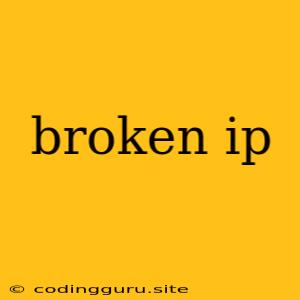What Does a Broken IP Address Mean?
A broken IP address is a common term used to describe an IP address that is not functioning as expected. This can happen due to various reasons, from simple configuration errors to more serious network issues.
The first step to addressing this problem is understanding what a "broken" IP address means in your specific context. There are many possibilities, including:
- An IP address that is assigned but not reachable: This could mean the device with that IP address is not connected to the network or is configured incorrectly.
- An IP address that is being used by another device: This is known as an IP address conflict, and it can lead to connectivity issues.
- An IP address that is invalid or incorrect: This can happen due to typos or incorrect settings.
How to Determine the Cause of a Broken IP Address
Here's a step-by-step guide to troubleshoot a broken IP address:
- Identify the device with the problem: Is it a computer, a smartphone, a printer, or a server?
- Check the network connection: Make sure the device is connected to the network via Wi-Fi or Ethernet cable.
- Check the IP address configuration: Go to the network settings of the device and verify the IP address, subnet mask, and default gateway. Ensure these values are correct and not conflicting with other devices on the network.
- Check for IP address conflicts: Use a network scanner tool to scan the network for devices using the same IP address.
- Ping the IP address: Use the ping command to test if you can reach the device with the broken IP address. If the ping fails, there might be a problem with the network connection or the device itself.
- Check the DHCP server: If your network uses DHCP to automatically assign IP addresses, ensure the DHCP server is functioning correctly and not experiencing any issues.
- Examine router settings: Check your router's configuration to ensure proper port forwarding and network settings.
Common Scenarios and Solutions
Here are some common scenarios and solutions for a broken IP address:
Scenario 1: You are unable to connect to the internet on your computer.
- Solution: Check the network settings, ensure your device is connected to the Wi-Fi or Ethernet cable, and verify that the IP address is correct and not conflicting with other devices.
Scenario 2: You receive an error message stating that the IP address is already in use.
- Solution: Check for IP address conflicts using a network scanner tool. If there are conflicts, manually assign different IP addresses to the devices involved.
Scenario 3: You are unable to access a website on your computer.
- Solution: Check your network settings, ping the website's IP address to confirm it's reachable, and verify that there are no firewall settings blocking the website's traffic.
Troubleshooting Tools and Resources
Here are some useful tools and resources that can help you troubleshoot broken IP address issues:
- Network scanner: Wireshark, SolarWinds Network Performance Monitor, or Advanced IP Scanner
- Ping command: Available in both Windows and Linux operating systems.
- Online IP address lookup tools: These tools can help you determine the hostname associated with an IP address.
- Troubleshooting guides: Refer to the documentation of your operating system or network equipment for specific troubleshooting steps.
Tips for Preventing Broken IP Addresses
- Use a DHCP server: DHCP servers automate the process of assigning IP addresses, reducing the chances of manual errors and conflicts.
- Regularly update your network equipment: Updates often include security patches and bug fixes that can improve stability and prevent IP address issues.
- Use a network monitoring tool: Monitor your network traffic for any signs of anomalies or problems.
- Maintain proper network hygiene: Regularly scan your network for malware and ensure all devices are properly configured and updated.
Conclusion
A broken IP address can be frustrating but is often fixable with a bit of troubleshooting. By understanding the potential causes and applying the steps outlined above, you can usually resolve this issue and restore connectivity to your network.