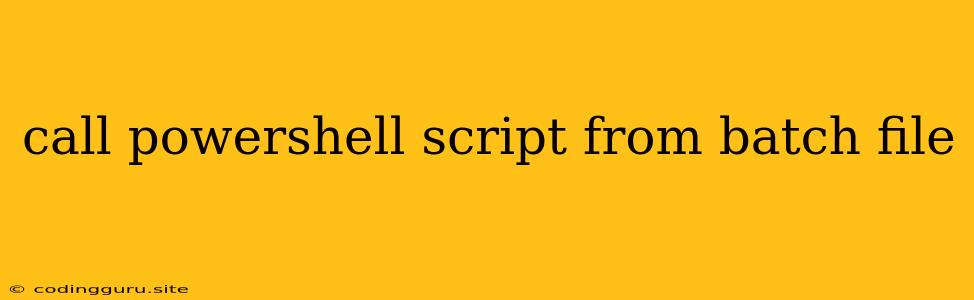How to Execute PowerShell Scripts from Batch Files: A Comprehensive Guide
Calling PowerShell scripts from within a batch file can be a powerful way to combine the strengths of both scripting languages. Whether you need to automate complex tasks, manage system configurations, or simply streamline your workflows, this approach offers a versatile solution. This article will guide you through the process, equipping you with the knowledge to seamlessly integrate PowerShell scripts into your batch file operations.
Understanding the Basics: Powershell and Batch Files
Before diving into the specifics of execution, let's briefly understand the core functionalities of both PowerShell and batch files:
Batch Files: These are simple text files with a ".bat" extension that contain a series of commands to be executed in sequence by the Windows command prompt. They are primarily used for basic automation tasks and system management.
PowerShell: This is a powerful scripting language specifically designed for system administration and automation in Windows environments. It provides a vast library of cmdlets (commands) for managing various aspects of the operating system, from user accounts and services to network configuration and software installation.
The Need for Integration: Why Call PowerShell from Batch?
While batch files offer ease of use for simple tasks, PowerShell provides a richer and more capable environment for advanced automation. The need to call PowerShell from a batch file arises when you want to leverage the power of PowerShell cmdlets within a broader batch file workflow. Here are some common scenarios:
- Complex System Management: PowerShell cmdlets are ideal for managing complex system configurations, like setting up user accounts, managing network settings, or controlling services.
- Repetitive Tasks: Automating repetitive tasks, such as file manipulation, directory creation, or data processing, becomes significantly efficient with PowerShell's cmdlets.
- Flexibility: The combination of both scripting languages offers flexibility, allowing you to use PowerShell for specialized tasks while using batch file commands for other operations.
Execution Methods: Calling PowerShell from Batch Files
There are several ways to execute PowerShell scripts from within a batch file. We'll explore the most common methods below:
1. Using "powershell.exe" with Arguments:
This method provides the most direct way to execute PowerShell scripts.
Example:
@echo off
powershell.exe -File "C:\Scripts\MyPowerShellScript.ps1" -Argument1 "Value1" -Argument2 "Value2"
pause
Explanation:
- powershell.exe: This launches the PowerShell interpreter.
- -File: This argument specifies the path to the PowerShell script you want to execute.
- -Argument1, -Argument2: These arguments (if needed) pass specific values to the PowerShell script.
2. Using the "Start-Process" Cmdlet:
This method involves using the Start-Process cmdlet within a PowerShell script that is then called from your batch file.
Example (PowerShell Script):
Start-Process -FilePath "C:\Scripts\MyBatchScript.bat" -ArgumentList "Value1", "Value2"
Example (Batch File):
@echo off
powershell.exe -File "C:\Scripts\MyPowerShellScript.ps1"
pause
Explanation:
- The PowerShell script uses
Start-Processto launch the batch file with desired arguments. - The batch file then calls the PowerShell script, effectively triggering the execution of the batch file within the PowerShell environment.
3. Using the "Invoke-Expression" Cmdlet:
This method allows you to directly execute a PowerShell command or script block within the batch file.
Example:
@echo off
powershell.exe -Command "& {Invoke-Expression 'C:\Scripts\MyPowerShellScript.ps1 -Argument1 \"Value1\" -Argument2 \"Value2\"'}"
pause
Explanation:
- "& {}": This executes a script block.
- Invoke-Expression: Executes the specified PowerShell command or script block.
4. Using the "powershell" command:
This method uses the powershell command directly within the batch file to execute PowerShell commands.
Example:
@echo off
powershell -Command "Get-Process | Where-Object {$_.Name -eq 'notepad'} | Stop-Process"
pause
Explanation:
- The
powershellcommand executes the specified PowerShell command within the batch file environment.
Best Practices and Considerations
- Script Security: Always ensure the scripts you're calling are trusted and from reliable sources.
- Error Handling: Implement error handling mechanisms in your PowerShell scripts to catch and manage potential issues during execution.
- Arguments: Carefully pass arguments to PowerShell scripts using appropriate methods like
-ArgumentListor environment variables. - Permissions: Make sure your batch files and PowerShell scripts have the necessary permissions to execute the desired actions.
- Script Location: Ensure your PowerShell scripts are in a location accessible by the batch file.
Conclusion
Successfully calling PowerShell scripts from batch files allows you to leverage the strengths of both scripting languages for powerful and streamlined automation. This approach provides flexibility, enhances the capabilities of batch files, and streamlines complex system management tasks. By understanding the execution methods and best practices outlined in this guide, you can effectively integrate PowerShell into your batch file workflows, maximizing efficiency and achieving your automation goals.