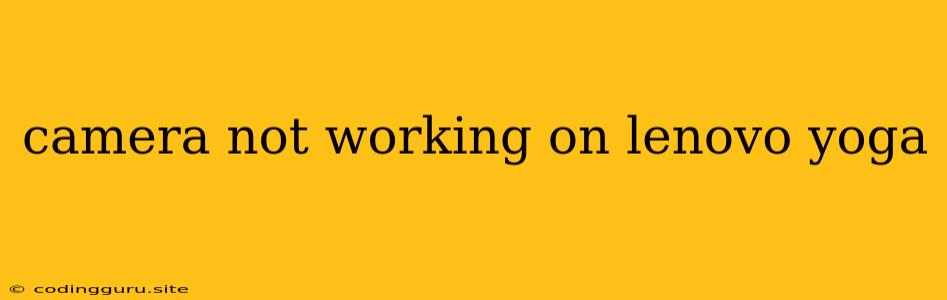Why Isn't My Camera Working on My Lenovo Yoga?
A broken camera on your Lenovo Yoga can be frustrating, especially if you rely on it for video calls, online meetings, or capturing memories. Thankfully, many reasons could cause this issue, and most of them have easy solutions. This article will guide you through the most common causes and provide steps to fix your camera.
Troubleshooting Steps for a Non-Working Camera on a Lenovo Yoga
1. Restart Your Device: The simplest fix is often the most effective. Restarting your Lenovo Yoga can reset its system and potentially fix temporary glitches causing the camera malfunction.
2. Check for Physical Damage: Carefully inspect the camera lens on your Lenovo Yoga. Any visible damage, like scratches or debris, could be blocking the camera's functionality.
3. Software Issues:
- Update Your Drivers: Outdated camera drivers might be preventing your camera from working correctly. Visit the Lenovo website and search for the latest drivers for your specific Yoga model.
- Install the Latest Windows Updates: Microsoft regularly releases updates, including security patches and driver updates. Ensure your Windows operating system is up-to-date.
- Reinstall the Camera Driver: In some cases, reinstalling the camera driver can resolve driver-related issues. Go to Device Manager, locate the camera driver, right-click, select "Uninstall," and then restart your Yoga. Windows will automatically reinstall the driver.
4. Camera Privacy Settings:
- Check the Camera Privacy Settings: Many devices have built-in privacy settings that can disable the camera. Go to your Windows settings, then "Privacy" and "Camera" to check if your camera is allowed to be used.
- Verify App Permissions: Some applications might require permission to access your camera. Ensure that the apps you want to use with the camera have the necessary permissions.
5. External Interference:
- Close Other Applications: Some applications, especially those that use intensive resources like video editing or streaming software, might be interfering with the camera's operation. Close any unnecessary applications and try using the camera again.
- Disable Antivirus Software: Sometimes, antivirus software can mistakenly block camera access. Temporarily disable your antivirus software and check if the camera works.
6. Hardware Issues:
- Check the Camera Hardware: If the above steps don't resolve the problem, there might be an issue with the camera hardware itself. Try using an external webcam to determine if the problem is with the built-in camera.
- Contact Lenovo Support: If you suspect a hardware issue, it's best to contact Lenovo support for assistance. They can provide further troubleshooting advice or arrange for a repair.
Example: Imagine you're trying to join a video call on your Lenovo Yoga, but your camera doesn't turn on. You've checked for physical damage and tried restarting your device, but nothing works. You remember reading about camera privacy settings and decide to check them. You find that your camera is disabled, so you enable it, and now the camera works correctly.
Conclusion
A non-working camera on your Lenovo Yoga can be a frustrating problem, but troubleshooting the issue step-by-step can help pinpoint the cause and fix it. Remember to check for physical damage, update drivers, check camera privacy settings, and consider hardware issues if necessary. By systematically addressing each potential problem, you'll increase your chances of restoring your camera's functionality. If the issue persists, contacting Lenovo support is always an excellent option.