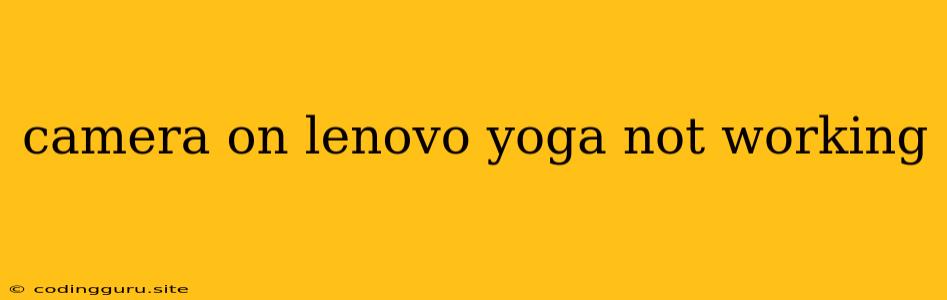Why Isn't My Camera Working on My Lenovo Yoga?
Ah, the frustration of a malfunctioning camera! It's a common issue that can plague even the best laptops, and the Lenovo Yoga is no exception. Whether you're trying to video chat with friends, join a virtual meeting, or simply take a quick selfie, a broken camera can be a major inconvenience.
But before you panic and consider a costly repair, let's explore the most common reasons why your Lenovo Yoga's camera might not be working and how you can troubleshoot them.
Common Causes of a Non-Functional Camera:
- Driver Issues: One of the most common culprits is outdated or corrupted camera drivers. Drivers are the software that allow your computer to communicate with its hardware, including the camera.
- Software Conflicts: Sometimes, other programs installed on your laptop can interfere with the camera's functionality.
- Privacy Settings: Your Lenovo Yoga's privacy settings might be blocking the camera's access, preventing it from turning on.
- Hardware Malfunction: While less likely, a hardware issue with the camera itself could be the reason behind its failure.
- Physical Obstruction: A simple, yet often overlooked, problem might be a physical obstruction blocking the camera lens, like dust or debris.
Troubleshooting Tips for Your Lenovo Yoga Camera:
1. Check for Physical Obstructions:
- Start by making sure there isn't anything covering the camera lens. Look closely for dust, dirt, or even a sticky note accidentally placed over it.
2. Update Your Camera Drivers:
- Outdated drivers can cause a plethora of issues, including a camera that doesn't work. Go to your Lenovo Support website, select your Yoga model, and download the latest camera drivers.
- If you're uncertain about finding the right drivers, search "Lenovo camera driver" on the web.
3. Verify Camera Access:
- Access your privacy settings, typically found under the "Settings" or "Control Panel" menu.
- Look for "Camera" or "Privacy" and ensure that the camera is allowed to be accessed by the programs you use.
4. Restart Your Lenovo Yoga:
- A simple restart can often resolve temporary glitches that prevent the camera from functioning.
5. Try a Different Program:
- Test the camera with a different application. If it works in one program but not another, this suggests a software conflict.
6. Use the Lenovo System Update:
- The Lenovo System Update tool can automatically update your drivers and software, including the camera.
7. Run a System Restore:
- If all else fails, consider using a system restore point to revert your Lenovo Yoga to an earlier state where the camera was working correctly.
8. Check for Camera Errors in Device Manager:
- Open the "Device Manager" (search for it in the Windows search bar). Look for "Imaging Devices" or "Cameras."
- If you see a yellow exclamation mark next to the camera, it might be a driver issue.
9. Perform a Clean Boot:
- A clean boot starts your computer with only essential services and drivers, which can help isolate any software conflicts affecting the camera.
- Google "clean boot windows" to find comprehensive instructions for your Lenovo Yoga.
10. Consider a Hardware Check:
- If you've tried all the troubleshooting steps above and your camera still doesn't work, it's possible that the camera itself is malfunctioning.
- This might require a hardware inspection and potential repair by a qualified technician.
What to do if your camera still doesn't work:
If you've exhausted all of the above troubleshooting steps and your Lenovo Yoga's camera remains stubbornly inactive, you might need to take the following steps:
- Contact Lenovo Support: Reach out to Lenovo support for further guidance. They can provide more specific troubleshooting steps or advise on repair options.
- Visit a Certified Repair Center: If your camera has a hardware issue, consider visiting a Lenovo-certified repair center to get it fixed.
Conclusion:
A malfunctioning camera on your Lenovo Yoga can be a frustrating experience, but by following these troubleshooting steps, you can often resolve the issue yourself. Remember to be patient, methodical, and don't hesitate to seek professional help if needed.