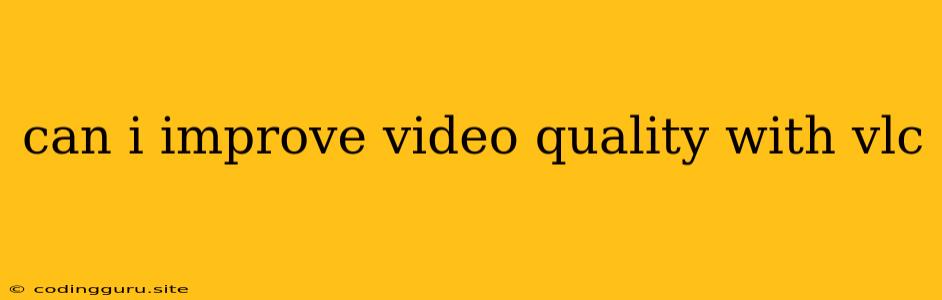Can I Improve Video Quality with VLC?
You've got a video, but it's a bit grainy, pixelated, or just not looking its best. You've heard that VLC is a powerful media player, but can it actually improve video quality? The answer is a qualified yes.
VLC doesn't have magical "enhancement" buttons that can turn a blurry video into a high-definition masterpiece. However, it does offer several features that can improve the viewing experience, even if they don't fundamentally alter the video's resolution.
How Can VLC Improve Video Quality?
Here's how VLC can help you get the most out of your videos:
1. Video Decoding and Rendering: VLC supports a wide range of video codecs and can decode them efficiently. This means it can often play back videos smoother and with less stuttering than other players.
2. Brightness and Contrast Adjustment: VLC has built-in controls for adjusting brightness and contrast. This can help improve visibility in dark scenes or make the video more visually appealing.
3. Color Correction: You can fine-tune color balance and saturation using VLC's settings. This can help correct color casts or make the video more vibrant.
4. Noise Reduction (Limited): While not a dedicated noise reduction tool, VLC's "deinterlacing" feature can sometimes reduce visual artifacts caused by interlacing techniques used in older video formats.
5. Video Scaling: VLC can scale video up or down. While this won't improve the intrinsic quality of a low-resolution video, it can make it look better on a larger screen by smoothing out pixelation.
Tips for Better Video Quality with VLC:
- Use the "Advanced" Controls: Access the "Advanced" video controls by going to Tools > Preferences > Video. This will give you more granular control over settings like brightness, contrast, and gamma.
- Experiment with Deinterlacing: VLC offers several deinterlacing methods. Try different options to see if they reduce artifacts in your specific video.
- Check the Codec: Make sure VLC is using the correct codec for your video. This can be done in the "Codecs" section of the Preferences menu.
- Consider Hardware Acceleration: VLC supports hardware acceleration, which can help improve performance and potentially enhance video quality.
Important Note: VLC can't magically add detail or resolution to a video. It's primarily about making the existing video look its best through adjustments and optimization.
When VLC Won't Help:
- Low-Resolution Videos: VLC can't turn a low-resolution video into a high-resolution one. You'll need specialized video editing software for that.
- Damaged Files: VLC won't fix corrupted or damaged video files.
Conclusion
VLC is a versatile media player that offers features to enhance the viewing experience of your videos. While it can't magically improve video quality in the sense of adding resolution, it can help you adjust settings, optimize playback, and reduce artifacts to make your videos look their best. Experiment with VLC's settings and see what improvements you can achieve.