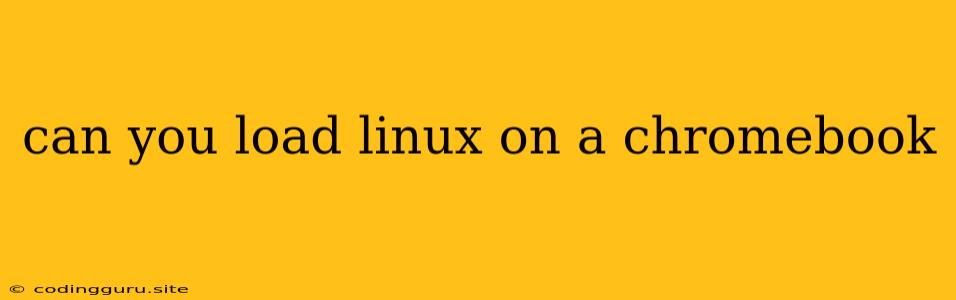Can You Load Linux on a Chromebook?
Chromebooks are known for their simplicity and ease of use, but what if you want more power and flexibility? What if you need to run specific software that isn't available on the Chrome OS platform? The answer lies in Linux.
Yes, you can load Linux on a Chromebook! This opens up a world of possibilities, allowing you to run programs designed for Linux operating systems directly on your Chromebook. But how do you go about doing it? Let's dive in.
Understanding Chromebook and Linux
Before we jump into the steps, let's understand the fundamentals:
- Chrome OS: This is the operating system that comes pre-installed on Chromebooks. It's based on the Linux kernel, but the user interface is designed for web-based applications and simplicity.
- Linux: This is a powerful and versatile operating system known for its flexibility and open-source nature. It's widely used for servers, desktop computers, and even embedded systems.
So, how can we combine the best of both worlds? Chrome OS's accessibility and Linux's power? The answer is through a feature called Linux (Beta) in Chrome OS.
How to Install Linux on Your Chromebook
Here's a step-by-step guide to setting up Linux on your Chromebook:
-
Check Compatibility: Not all Chromebooks support Linux (Beta). To see if your device is compatible, head to Settings > About Chrome OS. Look for the "Linux (Beta)" option. If you don't see it, your Chromebook is likely not compatible.
-
Enable Linux: If you see the "Linux (Beta)" option, click on it and follow the on-screen instructions to enable it. It may take a few minutes to download and install the necessary files.
-
Set up Your Linux Environment: Once Linux is enabled, you'll have a terminal window where you can interact with the Linux environment. It's similar to a regular Linux terminal.
-
Install Packages: The Linux environment on your Chromebook starts with a basic set of tools. You can install additional software packages using the apt package manager. For example, to install a text editor like vim, you would use the following command:
sudo apt install vim -
Use Your Linux Apps: After installation, your new Linux apps will appear in the app launcher alongside your Chrome apps. You can access them just like any other application on your Chromebook.
Benefits of Running Linux on Chromebook
- Expanded Software Options: Gain access to a vast library of Linux software, including development tools, design software, and more.
- Increased Productivity: Work with the command line, scripts, and automation tools commonly used in Linux environments.
- Improved Security: Linux offers a secure operating system environment, further enhancing your Chromebook's security.
- Flexibility: Experiment with different Linux distributions and customize your environment to your liking.
Tips for Using Linux on Your Chromebook
- Use a Terminal Emulator: For a better command line experience, consider using a dedicated terminal emulator like GNOME Terminal. You can find these in the Linux apps section of the app launcher.
- Familiarize Yourself with Linux Commands: If you're new to Linux, take the time to learn basic commands like
cd,ls,pwd, andmkdir. - Use Package Managers: Utilize package managers like apt to install and manage software packages efficiently.
- Explore Linux Distributions: Consider trying different Linux distributions to find the one that suits your needs best.
Troubleshooting Common Issues
- Linux (Beta) Not Available: If you don't see the "Linux (Beta)" option in your Chromebook's settings, your device may not be compatible. Check the official Chromebook support page for a list of compatible models.
- Installation Errors: If you encounter errors during the Linux installation process, try restarting your Chromebook or checking for updates to Chrome OS.
- Performance Issues: Running Linux (Beta) might impact your Chromebook's performance, especially on older devices. You can manage resources by closing unnecessary Chrome tabs or apps.
Conclusion
Running Linux on a Chromebook offers an exciting avenue for expanding your Chromebook's capabilities. It grants access to a wider range of software, provides a powerful command-line environment, and enhances security. While not all Chromebooks support Linux, if your device is compatible, this feature can unlock new possibilities for your computing experience.