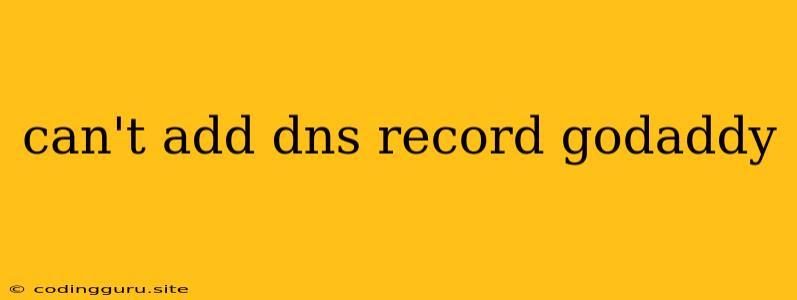Can't Add DNS Record GoDaddy: Troubleshooting and Solutions
Adding DNS records is a crucial part of managing your domain and ensuring your website or services function correctly. However, you may encounter issues while trying to add DNS records on GoDaddy. This article will guide you through common reasons why you might be unable to add DNS records and provide solutions to help you overcome these obstacles.
Common Reasons Why You Can't Add DNS Records on GoDaddy:
- Incorrect Permissions: If you don't have the necessary permissions for your domain, you won't be able to add DNS records.
- Domain Lock: A domain lock prevents unauthorized changes to your DNS records.
- GoDaddy System Issues: Sometimes, GoDaddy might experience temporary technical issues that hinder adding DNS records.
- Typographical Errors: A simple typo in the record name, value, or TTL can prevent the record from being added successfully.
- Conflicting Records: Adding a new DNS record might conflict with an existing record, causing an error.
- DNS Record Limits: GoDaddy might impose limits on the number of DNS records you can add.
Troubleshooting Steps:
1. Verify Your Permissions
- Login to your GoDaddy account: Ensure you are using the correct login credentials and have access to the domain in question.
- Check your account permissions: Navigate to the domain's settings and verify that you have the necessary permissions to manage DNS records.
2. Unlock Your Domain
- Navigate to your domain settings: Find your domain in your GoDaddy account and access its settings.
- Locate the "Domain Lock" option: This option is typically found under "Security" or "Domain Settings."
- Unlock your domain: Uncheck the "Domain Lock" or "Lock Domain" option.
3. Contact GoDaddy Support
- Initiate a support request: If you suspect GoDaddy is experiencing system issues, reach out to their support team.
- Explain the problem clearly: Provide detailed information about the specific error message you are encountering and the steps you have already taken.
4. Double-Check Your Record Details
- Review your DNS record information: Ensure you have entered all details correctly, including the record name, value, and TTL.
- Use a DNS checker tool: Validate the correctness of your record information using online DNS checker tools.
5. Resolve Conflicting Records
- Identify conflicting records: Check if your domain already has an existing record with the same name or type as the new record you are trying to add.
- Modify or delete existing records: If necessary, edit the existing records or delete them to avoid conflicts.
6. Check DNS Record Limits
- Consult GoDaddy's documentation: Refer to GoDaddy's website or contact their support team to check if there are any limitations on the number of DNS records you can add.
- Consider alternative solutions: If you exceed the record limit, you might need to consider using subdomains or other strategies to manage your DNS records.
Additional Tips:
- Wait for DNS propagation: After adding or modifying DNS records, allow for sufficient time for the changes to propagate across the internet. This typically takes between 24 to 48 hours.
- Use a DNS monitoring tool: Monitor your DNS record changes using specialized tools to ensure they are propagating correctly and there are no errors.
Conclusion
Adding DNS records on GoDaddy can be a straightforward process, but unexpected errors can occur. By following these troubleshooting steps, you can effectively resolve issues related to adding DNS records and ensure your domain functions as intended. Remember to review your permissions, unlock your domain if necessary, check for typos, and contact GoDaddy support if you suspect system issues. Using a DNS checker and monitoring tool can further enhance your troubleshooting process.