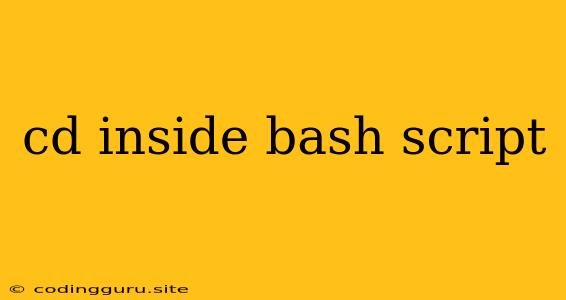Navigating Within Your Bash Script: The Power of "cd"
When working with Bash scripts, you often need to move around your file system, just like you do in the terminal. This is where the cd command comes in handy. It allows you to change the current working directory within your script, enabling you to access and manipulate files in different locations.
Let's dive into the world of cd within Bash scripts and explore how it empowers you to navigate and manage your files effectively.
Understanding cd in Bash Scripts
The cd command, short for "change directory," is a fundamental part of Bash scripting. It allows you to alter the directory your script is currently working in. Imagine your script as a traveler; cd acts as its transportation system, guiding it to different locations within your file system.
Here's a basic example:
#!/bin/bash
# Navigate to the /home/user/documents directory
cd /home/user/documents
# List the files in the current directory
ls -l
# Return to the original directory
cd -
In this script:
-
We use
#!/bin/bashto specify the script's interpreter. -
cd /home/user/documentschanges the working directory to/home/user/documents. -
ls -llists the files and directories in the current directory. -
cd -takes us back to the directory where the script was launched.
Common Scenarios for cd in Bash Scripts
Let's explore some practical scenarios where cd plays a vital role:
1. Navigating to Subdirectories:
#!/bin/bash
# Navigate to the /home/user/projects directory
cd /home/user/projects
# Further navigate to the my_project subdirectory
cd my_project
# List the files within the my_project directory
ls -l
2. Accessing Files in Specific Locations:
#!/bin/bash
# Navigate to the /tmp directory
cd /tmp
# Create a new file named "test.txt"
touch test.txt
# Navigate back to the original directory
cd -
3. Using Relative Paths:
Instead of absolute paths (starting with /), you can use relative paths to navigate from the current directory.
#!/bin/bash
# Navigate to the data directory within the current directory
cd data
# Perform actions within the data directory
# ...
# Return to the parent directory
cd ..
4. Moving Up the Directory Tree:
cd .. moves you up one level in the directory hierarchy. This allows you to navigate back to the parent directory.
5. Using Variables for Flexibility:
You can store directory paths in variables, making your scripts more flexible and adaptable.
#!/bin/bash
# Define a variable to store the project directory
project_dir="/home/user/projects/my_project"
# Navigate to the project directory
cd "$project_dir"
# Perform operations within the project directory
# ...
Key Considerations:
-
Error Handling: It's crucial to handle errors when using
cdin your scripts. For example, if the target directory doesn't exist, your script might encounter an error and halt. To address this, you can incorporate conditional statements or use the&&operator to execute commands only ifcdis successful. -
Best Practices: Use relative paths when possible to improve code readability and maintainability. Consider using variables for storing directory paths to enhance flexibility and avoid hardcoding.
-
Directory Traversal: Be cautious of potentially malicious code that could use
cdto access sensitive directories. Always review and sanitize user input before using it withcd.
Conclusion
The cd command is a cornerstone of Bash scripting, empowering you to navigate your file system effectively within your scripts. By understanding its behavior and incorporating it into your scripts thoughtfully, you can seamlessly interact with files and directories, creating powerful and efficient automation solutions.