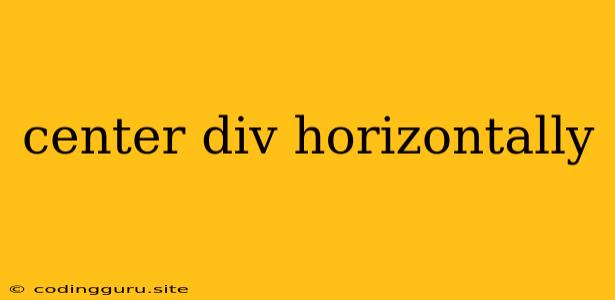Centering a Div Horizontally: A Comprehensive Guide
Centering a <div> horizontally is a fundamental task in web development. It's a common requirement to visually balance elements on a webpage. This guide will explore various methods for achieving this, along with explanations and practical examples.
Why is Horizontal Centering Important?
Horizontal centering is crucial for creating visually appealing and user-friendly web pages. It ensures that elements are positioned symmetrically, leading to:
- Enhanced Aesthetics: Balanced content creates a more pleasing visual experience.
- Improved Readability: Centering text can improve readability, particularly for longer blocks of text.
- Better User Experience: Well-aligned elements contribute to a professional and intuitive user interface.
Methods for Centering a Div
Let's delve into the most effective methods for centering a <div> horizontally:
1. Using text-align: center
This approach leverages the text-align property applied to a parent element containing the <div>.
Example:
This div is horizontally centered.
Explanation: By setting text-align: center on the parent container, all content within it is centered, including the <div>.
2. Using margin: auto
This method is arguably the most popular and efficient for centering a <div>. It utilizes the margin property to automatically adjust the left and right margins of the element.
Example:
This div is horizontally centered.
Explanation: Setting margin: 0 auto and providing a fixed width to the <div> will center the element. The margin: 0 auto effectively tells the browser to distribute any remaining horizontal space equally on both sides of the element.
3. Using Flexbox
Flexbox is a powerful layout tool in CSS. It offers a highly flexible approach to positioning elements, including horizontal centering.
Example:
This div is horizontally centered.
Explanation: By setting the parent container's display to flex and using justify-content: center, the child elements are evenly distributed within the container with the content aligned to the center.
4. Using transform: translateX(-50%)
This method uses CSS transforms to position elements relative to their parent container.
Example:
This div is horizontally centered.
Explanation: Setting the position to relative enables positioning the <div> relative to its normal position. We then set the left property to 50% to position the element halfway across its parent container. Finally, transform: translateX(-50%) moves the element to the left by 50% of its width, effectively centering it within the parent.
Considerations
Here are some crucial points to keep in mind when centering a <div>:
- Parent Element: Ensure the parent container has sufficient width for the
margin: automethod to work effectively. - Fixed Width: For both
margin: autoandtransformmethods, the<div>should have a defined width for accurate centering. - Content Alignment: For text content within the centered
<div>, you might need to applytext-align: centerseparately to align the text horizontally. - Responsiveness: Consider how the centered element behaves across different screen sizes. Use media queries in CSS to adjust the centering based on viewport dimensions.
Best Practices
- Choose the most appropriate method: Select the technique that aligns best with your specific layout needs and CSS approach.
- Maintain a consistent layout: Apply centering principles consistently throughout your web page to ensure a harmonious visual flow.
- Test across devices: Validate your centering across various screen sizes and devices to ensure proper rendering.
Conclusion
Centering a <div> horizontally is a fundamental skill in web development, and mastering the different techniques allows for greater control over your website's layout and visual appeal. By understanding the methods outlined above, you can create visually pleasing and user-friendly web pages. Remember to choose the most appropriate approach based on your specific needs and to test your results across various devices for optimal responsiveness.