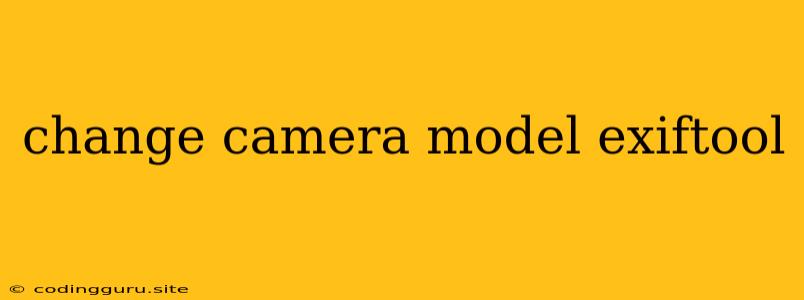Changing Camera Model in EXIF Data: A Guide
Have you ever wanted to change the camera model listed in the EXIF data of your photos? Maybe you're sharing photos from an older camera and want to make them look like they were taken with a newer model, or perhaps you're using a camera emulator and want to update the EXIF information accordingly. Whatever the reason, modifying your EXIF data can be done using a powerful tool called ExifTool.
ExifTool is a versatile command-line tool designed to read, write, and edit metadata embedded within various file formats, including image files like JPEG, PNG, and TIFF. It allows you to manipulate a wide range of EXIF tags, including the camera model.
Understanding EXIF Data
Before diving into the process of changing camera model information, let's understand what EXIF data is and why it's important. EXIF stands for Exchangeable Image File Format, a standard for storing metadata within image files. This metadata provides information about the image, such as:
- Camera model: The name and model of the camera used to take the photo.
- Date and time: The date and time the photo was taken.
- Exposure settings: Aperture, shutter speed, ISO sensitivity, and other settings used during capture.
- Location: GPS coordinates where the photo was taken.
- Lens information: The lens used to take the photo.
EXIF data can be valuable for various purposes, including:
- Image management and organization: You can easily filter and sort your photos based on camera model, date, or other EXIF information.
- Image analysis and forensics: Detecting image manipulation, identifying camera used in crime scenes, or analyzing the authenticity of photographs.
- Metadata preservation: Ensuring that important details about your photos are preserved alongside the image data itself.
Modifying Camera Model with ExifTool
Now, let's get to the heart of the matter – changing the camera model in EXIF data using ExifTool.
1. Download and Install ExifTool:
First, download ExifTool from the official website: (Please note that this article does not contain download links and instructs users to visit the official website for downloads.)
2. Open a Command Prompt or Terminal:
Depending on your operating system, you can use either a command prompt (Windows) or a terminal (macOS and Linux).
3. Navigate to the Directory Containing Your Image:
Use the cd command to navigate to the directory where your image is located.
4. Run the ExifTool Command:
Use the following command to change the camera model in the EXIF data of your image:
exiftool -Model="New Camera Model" image.jpg
Replace image.jpg with the actual name of your image file and New Camera Model with the new camera model you want to set.
Example:
exiftool -Model="Canon EOS 5D Mark IV" image.jpg
This command will change the camera model in the EXIF data of the image file image.jpg to "Canon EOS 5D Mark IV".
5. Verify the Changes:
After running the command, use ExifTool again to view the updated EXIF data:
exiftool image.jpg
This will display the updated EXIF data, including the newly set camera model.
Important Considerations
- Be Cautious with Metadata Modification: Modifying EXIF data can have unforeseen consequences. Always back up your original images before making any changes.
- Ethical Considerations: Ensure you have a legitimate reason for changing EXIF data. Altering metadata for deceptive purposes is unethical.
Conclusion
Changing the camera model in EXIF data is a straightforward process using ExifTool. By understanding the basics of EXIF data and using ExifTool correctly, you can manipulate the metadata of your images effectively. Remember to exercise caution and ethical considerations while modifying EXIF information.