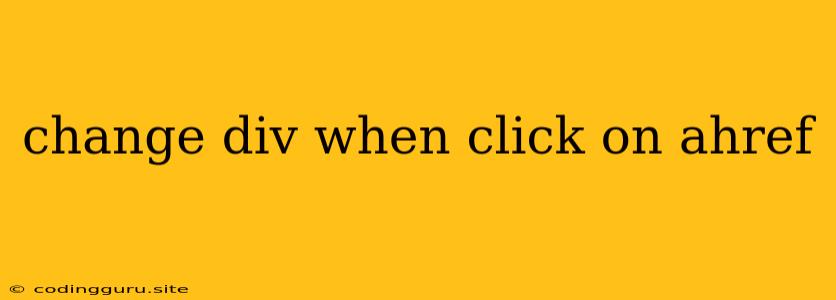Changing Div Content on a Tag Click
Want to dynamically update the content of a <div> element when a user clicks on an <a> (anchor) tag? This is a common task in web development, and it can be achieved using JavaScript. This article will guide you through the process, providing explanations and examples for clear understanding.
Understanding the Basics
The core idea is to listen for a click event on the <a> tag and use JavaScript to modify the content of the <div> element. This involves two key steps:
- Event Listener: We need to attach an event listener to the
<a>tag that triggers a function when the tag is clicked. - Content Manipulation: Within the function triggered by the event listener, we'll use JavaScript to change the content of the target
<div>.
Implementation Example
Let's create a simple HTML structure for our example:
Change Div Content
This is the initial content.
Click to Change
Click for Another Change
Here we have:
- A
<div>element with the id "content" that holds the initial content. - Two
<a>elements (with ids "link1" and "link2") that will trigger the content changes.
Now, let's add the JavaScript code to handle the click events and update the content:
document.getElementById("link1").addEventListener("click", function() {
document.getElementById("content").innerHTML = "This is the new content after clicking link1.";
});
document.getElementById("link2").addEventListener("click", function() {
document.getElementById("content").innerHTML = "This is the new content after clicking link2.";
});
In this JavaScript code:
- We select both anchor tags using
document.getElementById. - We use
addEventListenerto listen for the "click" event on each anchor tag. - When the "click" event occurs, the corresponding function executes and updates the
innerHTMLof the "content"<div>with the specified new content.
Key Points and Variations
- Dynamic Content: You can replace the static text in the JavaScript code with dynamic data retrieved from an API, database, or other sources.
- Multiple Divs: You can use the same principle to change the content of multiple
<div>elements by targeting them with specific ids. - CSS Styling: Utilize CSS classes to apply styles and visual effects to the
<div>content before and after changes. - Event Delegation: For more efficient handling of click events on multiple elements, consider using event delegation. This involves attaching the event listener to a parent element and then using the
event.targetproperty to identify the clicked element.
Example with Event Delegation
document.getElementById("container").addEventListener("click", function(event) {
if (event.target.tagName === "A") {
let newContent = event.target.getAttribute("data-content");
document.getElementById("content").innerHTML = newContent;
}
});
In this example, we attach the event listener to a container element with the id "container". When a click occurs within this container, the code checks if the clicked element is an <a> tag. If it is, the code retrieves the content from a data-content attribute associated with the clicked anchor and updates the "content" <div> accordingly.
Conclusion
By understanding the concepts of event listeners and content manipulation, you can effectively change the content of a <div> element when clicking on an <a> tag using JavaScript. This provides a dynamic way to update your web page based on user interactions, enhancing the user experience and making your website more interactive.