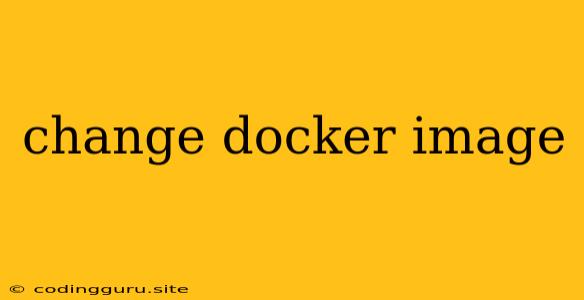How to Change a Docker Image: A Comprehensive Guide
Docker images are the building blocks of containerized applications. They contain everything your application needs to run, including code, libraries, dependencies, and system tools. Sometimes, you might need to update your application's image, whether it's due to bug fixes, performance improvements, or simply to use a newer version of a dependency. In this guide, we'll explore the various ways to change a Docker image, from simple tag updates to complete rebuilds.
Understanding Docker Images
Before we dive into the methods for changing Docker images, let's clarify some key concepts:
- Docker Image: A read-only template containing all the instructions needed to build a Docker container. It's essentially a snapshot of your application and its dependencies.
- Docker Container: A running instance of a Docker image. It's a live, isolated environment where your application executes.
- Dockerfile: A text file that contains instructions for building a Docker image. It's a recipe that defines how your image is created.
Methods to Change a Docker Image
Here are several approaches to changing a Docker image:
1. Tagging an Existing Image
This is the simplest method when you just want to give an existing image a new name or version. Tagging doesn't alter the image's contents, just its label.
Steps:
-
Identify the Existing Image: Use the
docker imagescommand to list the images available on your system. -
Create a New Tag: Run the
docker tagcommand, specifying the original image name and tag, along with the new tag you wish to assign:docker tag: : Example:
docker tag nginx:latest my-nginx:v1.14
2. Rebuilding the Image
For substantial changes to the image, like updating dependencies or code, you'll need to rebuild it.
Steps:
-
Update the Dockerfile: Modify your Dockerfile to reflect the desired changes, like installing new packages or using updated source code.
-
Rebuild the Image: Use the
docker buildcommand with the updated Dockerfile:docker build -t: . Example:
docker build -t my-app:v2.0 .
3. Using Docker Compose for Multiple Images
When your application involves multiple Docker images (for example, a web server, database, and other services), Docker Compose simplifies the process of building and managing them.
Steps:
-
Update the Docker Compose File: Modify the
docker-compose.ymlfile to reflect changes in any of your images. -
Rebuild the Images: Execute
docker-compose buildto rebuild the images specified in yourdocker-compose.ymlfile.Example:
version: '3' services: web: image: my-app:v2.0 db: image: postgres:12docker-compose build
4. Using Docker Hub for Image Distribution
Docker Hub is a cloud-based registry for storing and sharing Docker images. When you need to distribute an image to others, you can push it to Docker Hub.
Steps:
-
Create a Docker Hub Account: Sign up for a free account on Docker Hub.
-
Log in to Docker Hub: From your terminal, use the
docker logincommand:docker login -
Tag the Image: Tag your image with the format
<your_dockerhub_username>/<image_name>:<tag>.docker tag my-app:v2.0 my_dockerhub_username/my-app:v2.0 -
Push the Image to Docker Hub: Use the
docker pushcommand:docker push my_dockerhub_username/my-app:v2.0
Tips for Changing Docker Images
- Keep Dockerfiles Clean: For clarity and maintainability, adhere to best practices in writing Dockerfiles. Break down complex build steps into smaller, modular instructions.
- Use Multi-Stage Builds: Reduce image size and build times by using multi-stage builds. This involves creating separate stages for different parts of the build process, then discarding intermediate stages before creating the final image.
- Utilize Image Layers: Docker images are layered, with each instruction in your Dockerfile adding a new layer. Understanding this layering allows you to minimize rebuilds by only rebuilding the changed layers.
- Cache Docker Builds: Docker leverages caching to speed up the build process. Ensure your Dockerfile is structured to optimize caching and minimize unnecessary rebuilds.
- Consider Image Scanning: Use tools like Docker Hub's built-in image scanning to identify vulnerabilities and ensure the security of your images.
Conclusion
Changing a Docker image is a common practice for containerized applications. Understanding the available methods and following best practices ensures efficient and reliable updates for your Docker-based deployments. Whether you're simply tagging an existing image or performing a complete rebuild, you can leverage the power of Docker to manage and maintain your applications effectively.