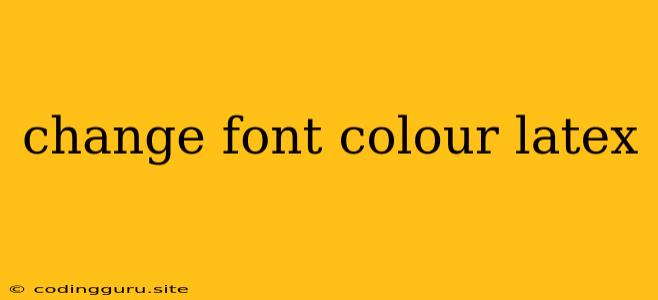Changing Font Color in LaTeX: A Comprehensive Guide
LaTeX, a powerful typesetting system, offers immense control over document formatting. One common task is changing the color of text, a feature often required for highlighting, emphasis, or simply aesthetic purposes. This guide will walk you through the process of changing font color in LaTeX, providing you with the knowledge to customize your documents effectively.
Understanding LaTeX Color Management
LaTeX utilizes the \color command for color manipulation. This command takes a single argument: a color name or a color code. Let's explore the different ways to specify color:
1. Using Predefined Color Names: LaTeX comes equipped with a set of standard color names, making it easy to implement common colors. Here are some examples:
\textcolor{red}{This text will be red}\textcolor{blue}{This text will be blue}\textcolor{green}{This text will be green}
2. Employing RGB Color Codes: For greater flexibility, you can use RGB (Red, Green, Blue) color codes. These codes are represented as three decimal numbers between 0 and 255, each representing the intensity of the respective color component.
\textcolor[rgb]{1.0,0.0,0.0}{This text will be red}\textcolor[rgb]{0.0,0.0,1.0}{This text will be blue}\textcolor[rgb]{0.0,1.0,0.0}{This text will be green}
3. Utilizing CMYK Color Codes: If you're working with printing, CMYK (Cyan, Magenta, Yellow, Key/Black) color codes are often used. Similar to RGB, CMYK codes are expressed as four decimal numbers between 0 and 1, representing the percentage of each color component.
\textcolor[cmyk]{0.0,1.0,1.0,0.0}{This text will be red}\textcolor[cmyk]{1.0,0.0,0.0,0.0}{This text will be blue}\textcolor[cmyk]{1.0,0.0,1.0,0.0}{This text will be green}
Customizing Text Color with \color
Beyond simple text color changes, the \color command offers several customization options.
1. Changing Font Color for Entire Sections: You can apply a specific color to an entire section of your document using the \color command within a section header definition. For example:
\section{\color{red}{This Section Header is Red}}
2. Creating Colored Text Blocks: You can enclose text within curly braces following the \color command to selectively color a specific portion of text:
This is normal text, and \textcolor{blue}{this text is blue}.
3. Changing Color for Specific Commands: You can associate a color with a particular LaTeX command, allowing you to apply the color consistently throughout your document. This is particularly useful for commands like \textbf or \emph:
\renewcommand{\textbf}[1]{\textcolor{blue}{\textbf{#1}}}
4. Defining Custom Colors: LaTeX allows you to create custom color definitions using the \definecolor command. This is helpful for consistency and easy reference, especially when using non-standard color combinations.
\definecolor{myRed}{rgb}{1.0,0.0,0.0}
\textcolor{myRed}{This text is myRed}
5. Combining Color with Other Formatting: The \color command seamlessly integrates with other LaTeX formatting commands. This enables you to create complex visual styles, incorporating color, font size, style, and emphasis:
\textcolor{red}{\textbf{This text is both bold and red}}
Mastering Color in LaTeX
By following these steps, you'll have a comprehensive understanding of how to effectively manage and utilize color in LaTeX. Remember to:
- Experiment with different color options: LaTeX offers a wide range of predefined and custom color choices. Feel free to explore them until you achieve the desired visual effect.
- Use color strategically: Employ color to enhance readability, highlight important sections, and create visually appealing documents.
- Maintain consistency: Strive for a cohesive color palette throughout your document, ensuring consistency and a professional look.
Conclusion
Changing font color in LaTeX provides a powerful tool for customization. By understanding the \color command, its various methods for specifying color, and its integration with other formatting elements, you can create documents with enhanced visual appeal and clarity.