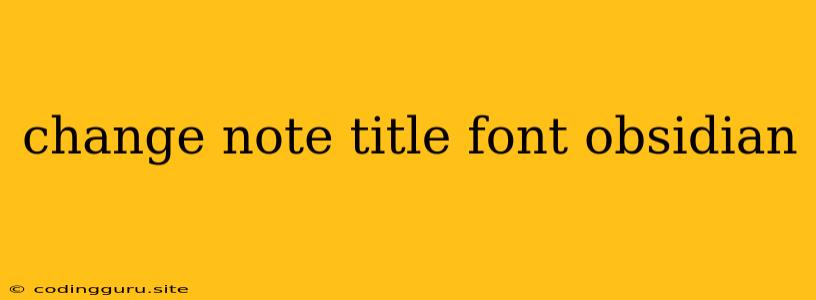How to Change Note Title Font in Obsidian
Obsidian is a powerful note-taking application that offers a highly customizable interface. You might want to change the font of your note titles to better suit your personal style or to create a distinct visual hierarchy within your notes. While Obsidian doesn't offer a direct setting to change the note title font, there are several workarounds that can achieve the desired effect.
Understanding the Limitations
Obsidian primarily relies on Markdown for note formatting. This means that you're primarily limited to using the standard Markdown syntax for styling your notes. While Markdown allows you to format text with bold, italic, and other features, it doesn't provide a direct way to modify the font style of note titles.
Workarounds to Change Note Title Font
Here are a few methods to change the appearance of your note titles within Obsidian:
1. Use Heading Tags
Obsidian utilizes heading tags (h1, h2, h3, etc.) for note titles. You can use these tags to visually differentiate your note titles from the main body text.
-
Example:
# My Note Title (h1) This is the main body of the note.By using
#for your note title, Obsidian automatically formats it with a larger font size, signifying it as a heading. You can further customize the appearance of headings in Obsidian's settings.
2. Leverage CSS Snippets
Obsidian allows you to add custom CSS snippets to further customize the appearance of your notes. You can use CSS to target specific elements within your notes and modify their styling.
-
Example:
.cm-header-1 { font-family: 'Times New Roman', serif; font-size: 24px; }This snippet targets the
h1heading element (represented by.cm-header-1) and changes its font family to "Times New Roman" with a font size of 24px.
3. Utilize Themes
Obsidian has a thriving community that creates and shares themes. Many themes are available that offer custom fonts and styles. You can find these themes within the Obsidian Marketplace or through third-party resources. By switching to a theme that utilizes a different font for its heading styles, you can achieve the desired look for your note titles.
4. Employ External Tools
If you need greater control over font customization, you might consider using an external editor that offers more robust font options. You can create your notes in an editor like Microsoft Word or Google Docs, where you have access to a broader range of fonts and formatting options. You can then import the formatted note into Obsidian, preserving the styling.
Choosing the Right Approach
The most suitable approach depends on your specific needs and comfort level. If you prefer a simple solution, using heading tags and customizing Obsidian's settings might suffice. If you require greater control, CSS snippets or external tools can be valuable alternatives.
Key Points to Consider
- Consistency: If you're using multiple methods, strive for consistency in your note formatting.
- Readability: Ensure that the chosen font size and style enhance the readability of your notes.
- Personalization: Choose options that match your personal preferences and workflow.
Conclusion
While Obsidian doesn't have a direct setting to change the note title font, several workarounds can help you achieve the desired appearance. Experiment with different methods to find the solution that best suits your needs and helps you create visually appealing notes.