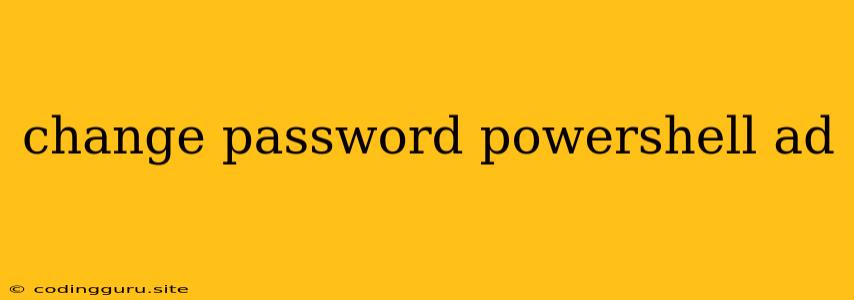Changing Passwords in Active Directory with PowerShell
PowerShell is a powerful tool for managing Active Directory (AD) users and their passwords. It offers a streamlined way to change passwords for individual users or in bulk, automating a task that would otherwise be time-consuming and repetitive.
Why Use PowerShell for Password Changes?
- Efficiency: PowerShell scripts can automate password changes, reducing manual effort and saving time.
- Scalability: You can easily modify scripts to handle multiple users or implement complex password policies.
- Security: PowerShell scripts can enforce password complexity rules and limit password reuse, enhancing security.
Understanding the Basics
Before diving into the code, let's understand the core concepts involved:
- Active Directory (AD): A directory service used by Windows to store user accounts, groups, and other network resources.
- PowerShell: A command-line shell and scripting language built for managing Windows systems.
- Cmdlets: PowerShell commands designed for specific tasks, like managing AD users.
Steps to Change a Password Using PowerShell
- Connect to Active Directory: First, you need to establish a connection to your Active Directory server. This requires the
ActiveDirectorymodule. - Identify the User: You need to specify the user whose password you want to change. You can use their username or distinguished name (DN).
- Set the New Password: You'll need to provide the new password, which should adhere to your organization's password policies.
- Execute the Command: Run the PowerShell command to initiate the password change.
Example Code
Here's a basic PowerShell script to change a user's password:
Import-Module ActiveDirectory
# Replace with the actual user's username or DN
$user = "username"
# Replace with the desired new password
$newpassword = "NewPassword123"
Set-ADUser -Identity $user -Password $newpassword -ChangePasswordAtLogon $true
Write-Host "Password for $user has been changed successfully."
Explanation:
Import-Module ActiveDirectory: Loads the Active Directory module, which provides cmdlets for managing AD objects.$user: A variable storing the username of the user whose password needs to be changed.$newpassword: A variable storing the desired new password.Set-ADUser: The core cmdlet used to modify user attributes, including their password.-Identity: Specifies the user whose password needs to be changed.-Password: Sets the new password for the user.-ChangePasswordAtLogon: Forces the user to change their password at their next login.Write-Host: Displays a message confirming the successful password change.
Additional Considerations
- Password Policies: Ensure the new password complies with your organization's password complexity and history rules.
- Permissions: You need sufficient permissions in Active Directory to modify user passwords.
- Security: Avoid storing plain text passwords in scripts. Consider using secure methods like prompts or variable encryption.
- Error Handling: Implement error handling to gracefully handle unexpected issues and inform users appropriately.
Advanced Scenarios
- Bulk Password Changes: Use a loop to iterate through a list of users and change their passwords.
- Automated Password Reset: Create a script that automatically resets user passwords based on specific criteria (e.g., password expiration).
- Password Change Notification: Send email notifications to users when their passwords have been changed.
Conclusion
PowerShell provides a powerful and efficient way to manage user passwords in Active Directory. By utilizing the Set-ADUser cmdlet and incorporating best practices, you can automate password changes, enhance security, and improve your overall AD management workflow. Remember to test your scripts thoroughly and always prioritize security measures to safeguard user accounts and sensitive data.