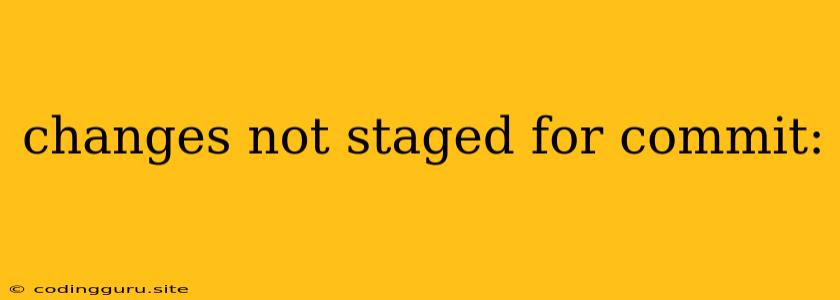"Changes Not Staged for Commit": Understanding and Resolving Git's Common Message
Have you ever encountered the frustrating message "changes not staged for commit" when working with Git? This error message often pops up when you're trying to commit your changes, leaving you wondering what's going on and how to fix it. Fear not, this message isn't a sign of a major problem, but simply a reminder that Git needs a little more direction before committing your work.
What Does "Changes Not Staged for Commit" Mean?
In Git, you can think of your project as a collection of files, each with its own history of changes. Before you commit these changes, you first need to "stage" them. This means you're telling Git which specific changes you want to include in the next commit.
Imagine it like a shopping cart in a supermarket:
- You add items to your cart (make changes to your files).
- You stage items (select the changes you want to commit).
- You checkout (commit the changes to the repository).
When you see "changes not staged for commit," it means you've made changes to your files, but haven't explicitly selected them to be included in the upcoming commit.
Why Does This Happen?
The most common reason for this message is that you've made changes to your files but haven't used the git add command. The git add command is crucial for "staging" your changes, letting Git know which modifications are ready to be committed.
How to Fix "Changes Not Staged for Commit"
Follow these steps to fix the issue and proceed with your commit:
-
List Your Changes: Run
git statusto see which files have been modified. This will display a list of your "untracked" changes. -
Stage Your Changes: Use the
git addcommand to stage the changes you want to commit.- Specific File:
git add filename(e.g.,git add index.html) - All Files:
git add .(to add all changes in the current directory)
- Specific File:
-
Commit Your Changes: After staging your changes, you can finally commit them using
git commit -m "Your commit message".
Example Scenario
Let's say you're working on a website and make changes to your index.html file.
- Modify: You edit the content of your
index.html. - Status: You run
git statusand see "changes not staged for commit" along with a listing of your modified files. - Add: You run
git add index.htmlto stage the changes in yourindex.htmlfile. - Commit: You run
git commit -m "Updated index.html content"to create a commit with your staged changes.
Additional Tips
git add -u: This command stages modified files, along with newly deleted files. It's a convenient way to quickly stage the changes to your files.git add -p: This command allows you to stage changes on a line-by-line basis, giving you more control over what's committed.git reset HEAD filename: If you've accidentally staged changes you don't want to commit, you can unstage them using this command.
Common Mistakes to Avoid
- Forgetting to Stage: Make sure you use
git addbefore trying to commit. - Staging Unwanted Changes: Be careful not to stage files you don't intend to commit. Review the output of
git statusbefore adding changes.
Conclusion
The "changes not staged for commit" message is a simple reminder to follow the proper Git workflow: modify, stage, commit. By understanding this process and the commands involved, you can efficiently manage your code changes and avoid common pitfalls when using Git.