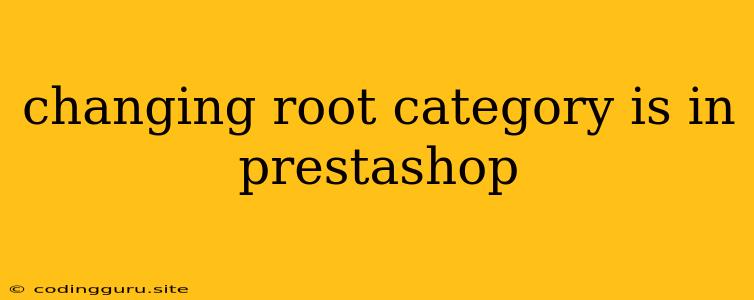Changing Root Category in PrestaShop: A Comprehensive Guide
PrestaShop is a powerful and versatile platform for building online stores. It offers a wide range of features, including the ability to organize products into categories. While the default configuration usually designates a "Home" category as the root, you might find yourself needing to change the root category for various reasons, such as:
- Creating a new category for your most popular products: You might want to highlight a specific product line by making it the primary category displayed on the home page.
- Reflecting a change in your business structure: If your store expands or refocuses, you may need to restructure the category hierarchy.
- Implementing a new marketing strategy: You may want to feature a seasonal or promotional category at the top level to drive traffic and sales.
So, how do you change the root category in PrestaShop? This guide will walk you through the process, providing clear instructions and tips along the way.
Understanding PrestaShop's Category Hierarchy
Before diving into the steps, let's understand how PrestaShop manages categories. It uses a tree-like structure where each category can have subcategories. The root category sits at the top of this hierarchy, acting as the starting point for navigating through your product catalog.
Changing the Root Category: Step-by-Step Guide
Here's a step-by-step guide to change the root category in PrestaShop:
- Log in to your PrestaShop back office. You'll find the login details in your hosting account information.
- Navigate to "Catalog" > "Categories". This will bring you to the list of all your existing categories.
- Locate the category you wish to set as the new root. This could be a newly created category or an existing one that you want to promote.
- Click on the category's name to edit it. This will open the category editing page.
- Find the "Parent category" field. It's typically located towards the top of the editing page.
- Select the "None" option in the "Parent category" dropdown. This step is crucial as it detaches the chosen category from its current parent, effectively making it the new root category.
- Save the changes. Make sure to click the "Save" button at the bottom of the page to apply your modifications.
Additional Considerations:
- Re-ordering your categories: After changing the root category, you might need to adjust the order of your categories in the navigation menu. You can do this in the "Catalog" > "Categories" section.
- Updating the home page: You may need to modify the home page's content to reflect the new root category. This can involve adding new featured products, adjusting the homepage banner, or tweaking the layout.
- Testing the changes: It's essential to test the changes after changing the root category. Browse through your store, navigate to the new root category, and ensure that all links, images, and product information display correctly.
Tips for Choosing a New Root Category:
- Select a category with a strong representation of your best-selling products: This will ensure that visitors see your most popular items first, increasing the likelihood of conversions.
- Consider the seasonality or current promotions: You can make your store more dynamic by using a seasonal or promotional category as the root for a limited time.
- Analyze your sales data: If you're unsure which category to choose, look at your sales data and identify the category with the highest revenue potential.
Troubleshooting:
If you encounter issues while changing the root category, try the following:
- Check the category's configuration: Ensure that the new root category is properly set up and has all necessary information.
- Clear your cache: Sometimes caching can cause unexpected behavior. Clear your browser cache and the PrestaShop cache to see if it resolves the issue.
- Consult the PrestaShop documentation: The official documentation provides detailed information about various features and potential solutions to common problems.
Conclusion
Changing the root category in PrestaShop is a simple process, but it requires careful planning and implementation. By following the steps outlined in this guide, you can effectively re-organize your store's category hierarchy and create a better shopping experience for your customers. Remember to test the changes thoroughly and make adjustments as needed. By utilizing this powerful feature, you can enhance your store's navigation, improve the visibility of specific products, and drive sales.