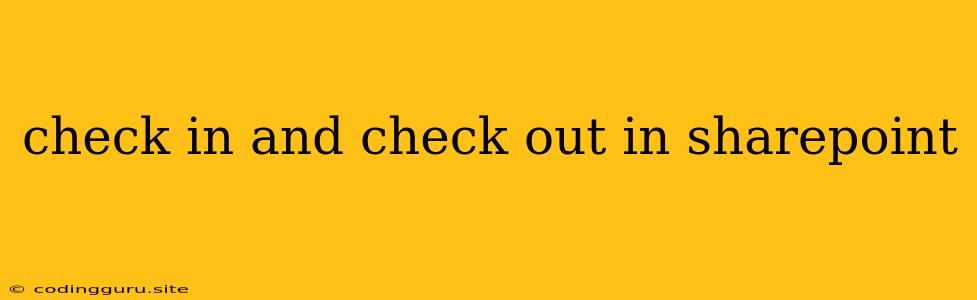Managing Check-In and Check-Out in SharePoint: A Comprehensive Guide
SharePoint is a powerful platform for collaborative work, allowing teams to share documents, manage projects, and streamline workflows. A crucial aspect of this collaborative process is ensuring document control and version management. This is where the check-in and check-out feature comes into play.
What are Check-In and Check-Out?
Check-in and check-out are features in SharePoint that help manage document versions and prevent conflicts when multiple users are working on the same document.
- Check-Out: When a user checks out a document, they lock it for editing, preventing other users from making changes. This ensures that one person is editing the document at a time, avoiding conflicting edits.
- Check-In: When a user is finished editing the document, they check it in, saving their changes and making the document available for others to access and edit.
Why are Check-In and Check-Out Important?
Check-in and check-out offer several benefits, including:
- Version Control: By checking in documents, you create a history of changes, allowing you to track every modification made to the document.
- Conflict Prevention: Checking out a document prevents conflicts between users who are working on the same file. This is particularly important for complex projects where multiple users may be contributing.
- Document Security: Checking out a document ensures that only the person who is currently editing it can make changes. This helps protect the integrity of the document.
How to Use Check-In and Check-Out in SharePoint
1. Check Out a Document:
- Go to the library where the document is located.
- Click on the document to open it.
- Choose Check Out from the ribbon, usually found in the Versioning group.
2. Edit the Document:
- Make your desired changes to the document.
3. Check In the Document:
- Once your edits are complete, navigate to the Versioning group on the ribbon and click on Check In.
- Choose an option for Check In:
- Check In: This is the most common option, saving your changes and making the document available for others.
- Check In as a Major Version: This creates a new major version of the document, useful for significant changes.
- Check In as a Minor Version: This creates a minor version of the document, typically for small updates or revisions.
- If necessary, provide a comment describing the changes you made.
- Click OK to save the changes and check the document in.
Tips for Effective Check-In and Check-Out Usage:
- Set Up Default Check-Out Behavior: In library settings, configure the default behavior for check-out. You can choose to allow users to edit documents directly or require check-out before editing.
- Use Check-In Comments: Provide descriptive comments when checking in documents. This helps others understand the changes made and makes it easier to track version history.
- Use Version History: Utilize the version history feature to review past changes and revert to earlier versions if needed.
- Manage Check-Out Duration: Implement policies to limit the duration for which a document can be checked out to ensure efficient document management.
Troubleshooting Check-In and Check-Out Issues
- Document Not Available for Check-Out: If a document is not available for check-out, it could be locked by another user or might be in a read-only state. Ensure that the document is unlocked and accessible for editing.
- Check-In Issues: If you experience difficulties checking in a document, verify that you have the necessary permissions and try refreshing the page.
- Check Out and Check In Settings: Review the library settings to ensure that the check-out and check-in functionalities are enabled and configured correctly.
Conclusion
Check-in and check-out are essential features in SharePoint for managing document versions and ensuring effective collaboration. By utilizing these features, you can maintain the integrity of your documents, prevent conflicts, and track changes efficiently. By following the tips and troubleshooting advice provided in this article, you can optimize your use of check-in and check-out in SharePoint and enjoy a smooth and productive collaborative experience.