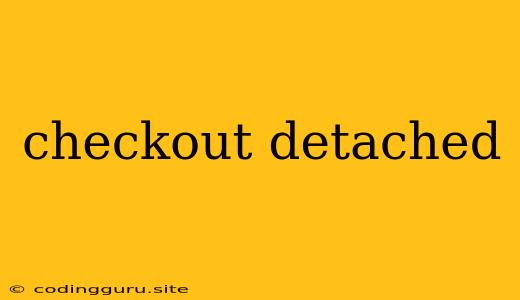What is a "Detached HEAD" and Why Do I See it in Git?
In the world of Git, you'll often encounter the phrase "detached HEAD." It's a common state that can sometimes cause confusion, especially for beginners. This article aims to demystify the meaning of a detached HEAD and provide insights into how it affects your Git workflow.
Understanding the HEAD in Git
Before diving into detached HEADs, let's understand what the "HEAD" represents in Git. Essentially, the HEAD is a special reference that points to the currently active branch or commit in your repository. It acts like a pointer, telling Git which commit you're currently working on.
What is a Detached HEAD?
A detached HEAD state occurs when your HEAD pointer is not directly pointing to a branch, but instead, it directly points to a specific commit. This happens when you navigate to a specific commit using commands like git checkout <commit hash>. Think of it like this: instead of standing on a branch, you're stepping onto a specific commit within your Git history.
How do I know if I'm in a Detached HEAD state?
You can identify a detached HEAD state by looking at your Git status output. If you see the message "HEAD detached at <commit hash>", you're in a detached HEAD state.
Why Would You Use a Detached HEAD?
While it's often recommended to work within branches for better version control, there are valid reasons to work with a detached HEAD:
- Exploring Past Commits: You might want to examine older versions of your code without creating a new branch.
- Creating a New Branch from a Specific Commit: If you want to create a new branch based on a specific commit that isn't the tip of an existing branch, detached HEAD allows you to do so.
The Challenges of Working in a Detached HEAD
While detached HEADs offer flexibility, they also have drawbacks:
- No Branch Tracking: When you're in a detached HEAD state, your changes are not automatically associated with a branch. This means any new commits you make won't be part of any tracked branch.
- Potential for Confusion: If you're not careful, working with a detached HEAD can lead to confusion. It's crucial to track your work carefully, as committing changes to a detached HEAD may require additional effort to merge them back into a branch.
How to Get Back to a Normal Branch
If you find yourself in a detached HEAD state and want to return to a branch, you have two options:
- Create a New Branch: You can create a new branch based on the detached HEAD by using
git checkout -b <branch name>. This will create a new branch from the current commit and make it the active branch. - Checkout an Existing Branch: If you want to return to a branch you were previously on, use the
git checkout <branch name>command.
Example:
Imagine you want to check out a specific commit with the hash a1b2c3d4. You can do this with:
git checkout a1b2c3d4
After executing this command, you'll be in a detached HEAD state, and your HEAD pointer will be pointing directly at the a1b2c3d4 commit. Now, you can examine the code at that commit.
Making Changes in a Detached HEAD
You can make changes and commit them while in a detached HEAD state, just like you would on a branch. However, remember that these changes will only exist within that specific commit and not on any branch.
Merging Changes from a Detached HEAD
To incorporate changes made in a detached HEAD state into a branch, you can merge it using git checkout <branch_name> and then use git merge <detached_HEAD_commit_hash>.
Conclusion
A detached HEAD is a state in Git that provides flexibility for exploring past commits or creating branches from specific points in history. It's important to understand that detached HEADs lack branch tracking, which can lead to potential confusion. Be sure to carefully track your work and take steps to merge changes back into a branch if needed. Using the right tools and techniques can help you navigate this state effectively and utilize its advantages without getting lost in your Git history.