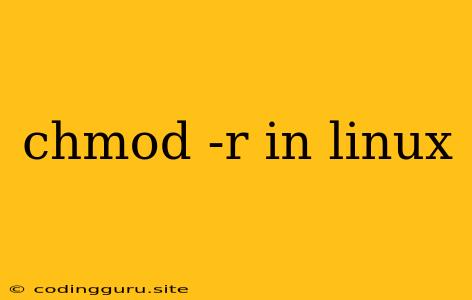Understanding and Using chmod -r in Linux
In the world of Linux, chmod is a fundamental command that allows you to change the permissions of files and directories. The "-r" flag, standing for "recursive," expands the power of chmod to affect not just a single file but also its entire subtree of files and directories. This article delves into the intricacies of chmod -r, providing a comprehensive understanding of its usage and potential applications.
What are Permissions in Linux?
Linux operates on a permission system to control access to files and folders. These permissions are categorized into three types:
- Read (r): Allows users to view the contents of a file or directory.
- Write (w): Grants users the ability to modify the contents of a file or directory.
- Execute (x): Enables users to run a file (for executable files) or navigate into a directory.
These permissions are assigned to three distinct user groups:
- Owner: The user who created the file or directory.
- Group: A group of users who share access privileges to the file or directory.
- Others: All other users on the system who are not the owner or part of the group.
Permissions are represented numerically, with each group getting a 3-digit code, for a total of 9 digits. Each digit represents a permission:
- 4: Read permission
- 2: Write permission
- 1: Execute permission
- 0: No permission
For example, the permission code 755 would mean:
- Owner: Read, Write, Execute (4+2+1=7)
- Group: Read, Execute (4+1=5)
- Others: Read, Execute (4+1=5)
The Power of chmod -r
The chmod -r command is a powerful tool that enables you to modify permissions recursively within a directory structure. This means that you can efficiently adjust permissions for all files and directories within a chosen directory, rather than manually changing them one by one.
Basic Syntax:
chmod -r
Example:
chmod -r 755 /home/user/my_directory
This command would recursively change permissions for all files and directories within /home/user/my_directory to 755 (owner: read, write, execute; group & others: read, execute).
Real-World Applications of chmod -r
-
Securing Sensitive Data: You can use chmod -r to restrict access to sensitive data by setting read-only permissions for directories containing confidential information.
chmod -r 444 /path/to/sensitive/data -
Updating Permissions After Copying Files: If you copy files from one location to another, permissions might not transfer correctly. Using chmod -r can ensure consistent permissions across the entire file structure.
chmod -r 755 /path/to/new/directory -
Fixing Permission Errors: If a file or directory encounters permission issues, chmod -r can help resolve them by granting the necessary permissions.
chmod -r 777 /path/to/problematic/directory -
Creating a Shared Directory: You can use chmod -r to create a directory accessible to multiple users. For instance, you can create a shared folder for collaborative projects.
mkdir /home/shared/projects chmod -r 775 /home/shared/projects
Cautions When Using chmod -r
While chmod -r offers great efficiency, it's essential to use it with caution. Incorrectly changing permissions can lead to undesirable consequences.
- Potential for Data Loss: Changing the permissions on directories containing essential files or configurations can unintentionally restrict access to crucial data, leading to data loss.
- Security Risks: Improperly modifying permissions can create security loopholes, potentially allowing unauthorized access to sensitive files or directories.
Recommendations:
- Back up your data: Before using chmod -r on critical directories, make sure you have a reliable backup.
- Understand the impact: Always double-check the intended outcome of using chmod -r. Use a test directory to experiment before applying it to critical directories.
- Specific, not general: Avoid using generic permissions like 777 unless absolutely necessary. Be specific with the permissions you assign.
Alternative to chmod -r
While chmod -r is the most straightforward way to adjust permissions recursively, there are alternative commands for specific scenarios:
-
find: The find command allows you to target files and directories based on specific criteria before applying chmod.
find /path/to/directory -type f -exec chmod 644 {} \; -
chown: For changing ownership recursively, the chown command is more suitable than chmod -r.
chown -R user:group /path/to/directory
Conclusion
chmod -r is a powerful tool for manipulating permissions within a Linux file system. It empowers you to manage permissions for an entire directory structure efficiently. However, remember to use it wisely, always back up your data, and understand the potential consequences of changing permissions. When in doubt, consider alternative commands like find and chown for targeted permission modifications.