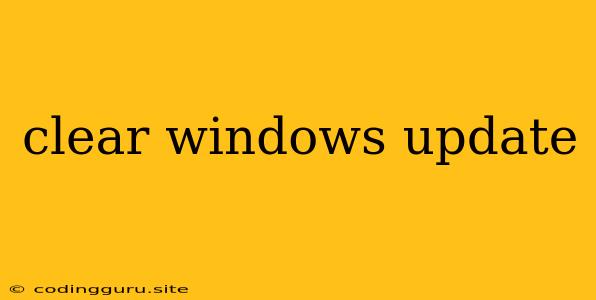Why is my Windows Update stuck?
Windows Update is a vital part of keeping your computer secure and running smoothly. It delivers essential security patches, bug fixes, and new features. However, sometimes the update process can get stuck, leaving you frustrated and wondering what to do.
Common Causes of a Stuck Windows Update:
- Insufficient disk space: Windows Update requires a certain amount of free disk space to download and install updates. If you're running low on space, the update process may stall.
- Corrupted update files: Damaged update files can prevent the installation from completing successfully.
- Internet connection issues: A weak or unstable internet connection can disrupt the download and installation process.
- Background processes interfering: Other programs running in the background might be competing for resources, slowing down the update.
- Incompatible software: Certain software on your computer might be incompatible with the latest Windows update, causing conflicts.
- Hardware issues: Faulty hardware, such as a failing hard drive, can contribute to update problems.
How to clear a stuck Windows Update:
Troubleshooting Steps:
-
Check for disk space: Ensure you have at least 10GB of free disk space. Delete unnecessary files, empty the Recycle Bin, and consider moving large files to an external drive.
-
Restart your computer: Sometimes a simple restart can resolve temporary issues.
-
Run the Windows Update troubleshooter: Windows has a built-in troubleshooter that can diagnose and fix common update problems. To access it, search for "troubleshoot" in the Windows search bar and select "Troubleshoot settings."
-
Reset Windows Update components: This is a more advanced troubleshooting step, but it can be effective. You can find detailed instructions online on how to reset Windows Update components.
-
Download and install the update manually: If the automatic update process is failing, try downloading the update file directly from Microsoft's website and installing it manually.
-
Temporarily disable antivirus software: Your antivirus software might be interfering with the update process. Temporarily disabling it can help the update complete successfully. Remember to re-enable it after the update is installed.
-
Perform a clean boot: This involves starting Windows with only essential services and drivers running. This can help identify software conflicts that are blocking the update.
-
Check for driver updates: Outdated drivers can sometimes cause problems with Windows updates. Update your device drivers to the latest versions.
-
Check your internet connection: Make sure you have a stable internet connection. Try restarting your modem and router.
-
Contact Microsoft Support: If none of the above steps resolve the issue, contact Microsoft support for further assistance.
Tips to Prevent Windows Update Problems:
- Schedule updates: Set a specific time for Windows updates to run, such as when you're not using your computer.
- Keep your computer updated: Install updates as soon as they are available.
- Maintain sufficient disk space: Regularly check your hard drive space and delete unnecessary files.
- Check your internet connection: Ensure you have a stable internet connection.
Conclusion:
A stuck Windows Update can be frustrating, but it's often fixable. By following the troubleshooting steps outlined above, you can identify and resolve the underlying issue and get your system up-to-date. Remember to regularly maintain your system and keep it clean to prevent future update problems.