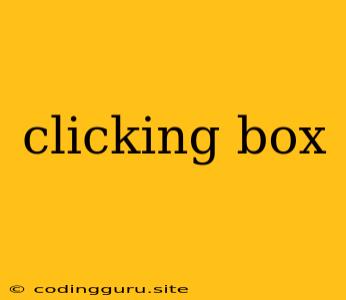Clicking Boxes: A Guide to Understanding and Creating Interactive Experiences
In the world of web development and user interface design, clicking boxes are ubiquitous. These interactive elements serve as the backbone of many user experiences, allowing users to interact with websites, applications, and games. But what exactly are clicking boxes, and how can you effectively implement them? Let's delve into the world of clicking boxes and uncover their secrets.
What are Clicking Boxes?
At its core, a clicking box is a visual element that responds to user interaction. When a user clicks or taps on this element, an action or event is triggered. These actions can range from simple things like changing the text color to more complex functionalities like opening a new window, submitting a form, or launching a game level.
Types of Clicking Boxes
There are various types of clicking boxes, each with its own unique purpose and appearance:
- Buttons: These are the most common clicking boxes. Buttons are typically rectangular and feature text or icons that clearly indicate their purpose. Examples include "Submit," "Next," and "Cancel" buttons.
- Links: These are similar to buttons, but instead of triggering an immediate action, they typically navigate users to a different page or section within the website.
- Checkboxes: These clicking boxes allow users to select or deselect options. They are often used in forms or settings pages.
- Radio Buttons: Similar to checkboxes, but only one radio button in a group can be selected at a time. They are frequently used in forms for single-choice selections.
- Sliders: These clicking boxes allow users to choose a value along a range. They are commonly used for adjusting volume, brightness, or other settings.
Implementing Clicking Boxes with HTML and CSS
Let's explore how you can create clicking boxes using HTML and CSS.
HTML:
Clicking Boxes Example
Clicking Boxes Example
Link to Another Page
CSS:
button {
background-color: #4CAF50;
color: white;
padding: 15px 32px;
text-align: center;
text-decoration: none;
display: inline-block;
font-size: 16px;
margin: 4px 2px;
cursor: pointer;
}
a {
color: blue;
text-decoration: none;
}
a:hover {
text-decoration: underline;
}
input[type="checkbox"] {
margin: 5px 0;
}
input[type="radio"] {
margin: 5px 0;
}
Adding Functionality with JavaScript
To make clicking boxes truly interactive, we need to add functionality using JavaScript. Let's enhance our previous example by adding a simple click event handler.
JavaScript:
const button = document.querySelector('button');
button.addEventListener('click', () => {
alert('You clicked the button!');
});
This JavaScript code selects the button element using its tag name and then adds an event listener. The event listener waits for the "click" event and when it occurs, it executes the provided function, displaying an alert message.
Tips for Creating Effective Clicking Boxes
- Clear Visual Cues: Make sure your clicking boxes are visually distinct from other elements on the page. Use contrasting colors, borders, or shadows to make them easily identifiable.
- Descriptive Labels: Use clear and concise labels for your clicking boxes to indicate their purpose. This will help users understand what will happen when they click.
- Consistent Design: Maintain consistent styling and layout across all your clicking boxes to create a cohesive user experience.
- Feedback Mechanisms: Provide visual feedback to users when they click or hover over a clicking box. This could include changing the color, adding an animation, or displaying a tooltip.
- Accessibility Considerations: Ensure your clicking boxes are accessible to users with disabilities. This may include providing alternative text for images and using keyboard-friendly navigation.
- Responsive Design: Make sure your clicking boxes work well on different devices and screen sizes.
Examples of Clicking Boxes in Action
Clicking boxes are essential for many applications, from simple forms to complex games. Here are a few examples:
- E-commerce Websites: Clicking boxes are used for adding items to carts, submitting orders, and navigating product pages.
- Social Media Platforms: Clicking boxes are used for liking posts, commenting, sending messages, and interacting with other users.
- Gaming: Clicking boxes are used for selecting actions, moving characters, and interacting with objects in game environments.
Conclusion
Clicking boxes are the building blocks of interactive web applications and user interfaces. By understanding the different types, implementation techniques, and design principles, you can create engaging and effective experiences for your users. As you explore the world of web development, remember that clicking boxes are a fundamental component that empowers users to interact with your digital creations.