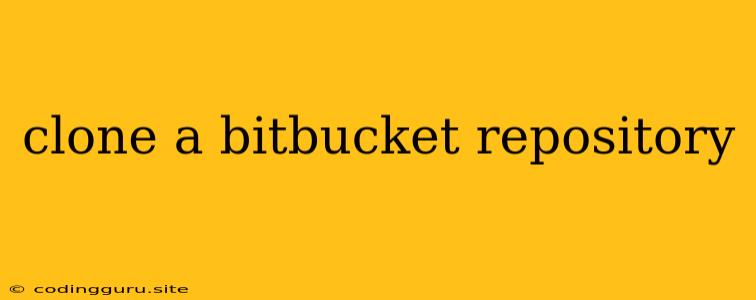Clone a Bitbucket Repository: A Comprehensive Guide
In the world of software development, version control systems are essential tools for managing code changes and collaborating with team members. Bitbucket is a popular platform for hosting Git repositories, offering robust features for teams of all sizes. One common task you'll encounter is cloning a Bitbucket repository to your local machine, which allows you to work on the project offline and contribute changes back to the main repository.
This guide provides a step-by-step explanation of how to clone a Bitbucket repository, covering various methods and addressing common issues.
What is Cloning a Repository?
Cloning a repository means creating a complete copy of the repository on your local computer. This copy includes all the files, folders, and history of the project, allowing you to work on it independently.
Methods to Clone a Bitbucket Repository
1. Cloning via the Web Interface:
- Step 1: Log into your Bitbucket account and navigate to the repository you want to clone.
- Step 2: Locate the "Clone" button, usually found on the right side of the repository page.
- Step 3: Click the "Clone" button to reveal a pop-up window.
- Step 4: Copy the provided HTTPS or SSH URL, which represents the address of the repository.
2. Cloning Using the Command Line (Git):
- Step 1: Open your terminal or command prompt.
- Step 2: Navigate to the directory where you want to save the cloned repository.
- Step 3: Use the following command, replacing
https://bitbucket.org/username/repository_name.gitwith the copied URL from the Bitbucket interface:
git clone https://bitbucket.org/username/repository_name.git
- Step 4: Press Enter to initiate the cloning process.
3. Cloning Using Git Clients:
- Step 1: Use a Git client like GitKraken, Sourcetree, or GitHub Desktop.
- Step 2: Within the client, choose "Clone Repository."
- Step 3: Paste the copied Bitbucket repository URL.
- Step 4: Select the local directory where you want to save the clone.
- Step 5: Click "Clone" to start the process.
Common Issues and Solutions
1. Access Denied:
- Problem: This error often occurs if you don't have access to the Bitbucket repository.
- Solution: Ensure you're logged in to the correct account and have the necessary permissions to access the repository. If you're not a member of the repository or have insufficient privileges, contact the repository owner to request access.
2. Authentication Issues:
- Problem: You might encounter authentication issues if you're using SSH and haven't set up your SSH keys correctly.
- Solution: Follow the instructions in the Bitbucket documentation to generate an SSH key pair and add it to your Bitbucket account.
3. Network Errors:
- Problem: A poor internet connection or network problems can hinder the cloning process.
- Solution: Check your internet connection and ensure you have a stable connection. You may need to try cloning again later.
Working with a Cloned Repository
Once you've successfully cloned the repository, you can start working on the project files locally. Here's what you can do:
- Make Changes: Modify files within the repository's directory.
- Commit Changes: Use the
git addcommand to stage changes andgit committo record them in your local repository. - Push Changes: Use the
git pushcommand to upload your changes to the remote Bitbucket repository.
Tips for Cloning Bitbucket Repositories
- Choose the Right Cloning Method: Consider your comfort level with Git commands, the type of repository, and your preferred workflow when selecting a cloning method.
- Understand Permissions: Always be aware of your access rights to the repository.
- Use SSH for Enhanced Security: If you plan on frequently contributing to the repository, using SSH with a configured SSH key can improve security and streamline authentication.
- Stay Updated: Regularly pull changes from the remote repository using
git pullto avoid conflicts and stay in sync with the latest updates.
Conclusion
Cloning a Bitbucket repository is a simple but crucial step for collaborating on software projects. By understanding the different methods and potential issues, you can effectively clone a Bitbucket repository and start working on your projects efficiently. Whether you prefer using the web interface, command line, or Git clients, the process is straightforward and allows you to leverage the power of version control for smoother collaboration and code management.