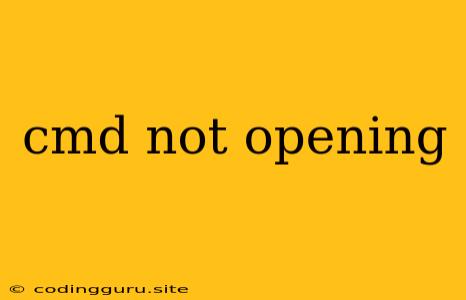Why is My CMD Not Opening? A Comprehensive Guide to Troubleshooting
The CMD (Command Prompt) is a powerful tool for Windows users, allowing you to interact directly with the operating system using text-based commands. However, it can be frustrating when CMD refuses to open. This issue can be caused by a variety of factors, from simple user errors to more complex system problems.
Here's a step-by-step guide to help you troubleshoot why your CMD isn't opening, covering the most common scenarios and solutions:
1. The Basics: Check for Simple Errors
- Is CMD actually installed? While unlikely, ensure your Windows version includes CMD. You can usually access it by searching "cmd" in the Start menu.
- Is it minimized? Look for the CMD icon in the taskbar or check the system tray.
- Check for access restrictions: Are you running the CMD as an administrator? Some commands require elevated privileges to run.
2. Searching for the Issue: Common Problems
If you've ruled out simple errors, it's time to investigate potential causes:
- Corrupted System Files: A corrupted system file might be causing the CMD not to open. This can be fixed by using the System File Checker tool.
- Virus or Malware: A malicious program could be interfering with the CMD. Run a thorough antivirus scan.
- Software Conflicts: A recently installed program may be conflicting with CMD. Try uninstalling the newest software.
- Outdated Drivers: Out-of-date drivers could be causing issues. Update all drivers, particularly for your graphics card.
- User Account Issues: Ensure your user account has proper permissions to access CMD.
3. Troubleshooting CMD Not Opening: A Practical Guide
Let's delve into specific troubleshooting techniques:
A. Using the System File Checker:
- Open CMD as administrator (right-click the Start Menu > "Run as administrator").
- Type
sfc /scannowand press Enter. - Allow the scan to complete. Any corrupt system files will be repaired.
B. Running a Virus Scan:
- Open your antivirus software.
- Initiate a full system scan.
- If any malware is detected, follow your antivirus program's instructions for removal.
C. Identifying Software Conflicts:
- Consider recently installed software.
- Uninstall the program.
- Restart your computer and try opening CMD again.
D. Updating Drivers:
- Press Windows Key + R.
- Type
devmgmt.mscand press Enter. - Expand categories to find outdated drivers.
- Right-click the driver and choose "Update driver."
E. Checking User Account Permissions:
- Search "Control Panel" in the Start Menu.
- Go to "User Accounts."
- Select your user account.
- Check if your account has full administrator privileges.
4. Advanced Troubleshooting: Going Deeper
If the above steps haven't solved the issue, consider these more advanced approaches:
- System Restore: This method reverts your system to a previous state, potentially resolving the issue. Be aware that this may delete recent changes.
- Clean Boot: This method starts your computer with only essential drivers and services loaded, helping identify potential conflicts.
- Reinstall Windows: A last resort, reinstalling Windows will create a fresh system, but it will require a backup of all your data.
5. Tips and Best Practices:
- Regular System Maintenance: Perform regular disk cleanups, defragmentation, and antivirus scans to maintain a healthy system.
- Keep Windows Updated: Software updates often include bug fixes and security patches that can address CMD issues.
- Backup Your Data: Always back up your data before performing any major system changes, like a clean boot or reinstalling Windows.
Conclusion
Opening CMD shouldn't be a struggle. By following this comprehensive guide and understanding the potential causes, you can troubleshoot and resolve issues efficiently. Remember to start with the basic checks and work your way through the troubleshooting steps. If all else fails, contact Microsoft Support for additional assistance.