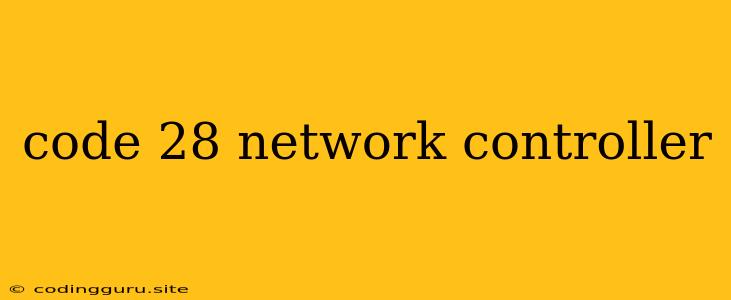Understanding Code 28: Network Controller Error
"Code 28: Network Controller" is a common error encountered by users of various operating systems, particularly Windows. This error message indicates a problem with the network controller hardware, preventing it from communicating properly with the computer.
What does "Network Controller" mean?
A network controller is a piece of hardware within your computer that manages communication between your device and the network. It can be built into your motherboard or exist as a separate card. This component allows your computer to connect to the internet, share files, and communicate with other devices on your network.
Why does Code 28 appear?
There are several reasons why you might encounter the "Code 28: Network Controller" error:
- Driver Issues: Outdated, corrupted, or incompatible network drivers can lead to this error. Drivers are software programs that allow the network controller to function correctly.
- Hardware Malfunction: The network controller itself might be faulty. This could be due to physical damage, overheating, or simply aging hardware.
- Device Conflicts: Another device in your system might be conflicting with the network controller, preventing it from working properly.
- BIOS Settings: Incorrect or outdated BIOS settings could interfere with the network controller's functionality.
- Network Cable Problems: A damaged or faulty Ethernet cable can also cause communication issues, resulting in Code 28.
Troubleshooting Code 28: Network Controller
Here are some steps you can take to troubleshoot and resolve the "Code 28: Network Controller" error:
1. Update or Reinstall Network Drivers:
- Update Drivers: Go to your device manufacturer's website and download the latest network drivers compatible with your operating system. Follow the instructions to install them.
- Reinstall Drivers: If updating drivers doesn't work, try reinstalling them. In Windows Device Manager, right-click on the network controller, select "Uninstall device," then restart your computer. Windows will automatically reinstall the drivers.
2. Check for Hardware Issues:
- Reseat Network Card: If you have a separate network card, try removing and reseating it. This could help establish a better connection.
- Inspect for Damage: Look for any physical damage on the network card or the motherboard.
- Check for Overheating: Ensure that the network controller isn't overheating. If your system is experiencing thermal issues, it might affect the network controller's performance.
3. Disable Device Conflicts:
- Device Manager: Open Device Manager (search for "device manager" in the Windows search bar) and look for any other devices that might be conflicting with the network controller.
- Disable Devices: Right-click on potentially conflicting devices and disable them temporarily to see if it resolves the issue.
4. Check BIOS Settings:
- BIOS Access: Restart your computer and enter the BIOS setup by pressing the designated key (usually Delete or F2).
- Network Options: Look for network settings, like "Onboard LAN" or "Network Boot," and make sure they are enabled.
- Legacy Options: Check if any legacy options (like "Legacy USB support" or "Legacy network boot") are interfering with the network controller.
5. Verify Network Cable Connection:
- Cable Integrity: Inspect your Ethernet cable for any damage or kinks.
- Cable Swap: Try using a different Ethernet cable to rule out a cable issue.
6. Run a Hardware Troubleshooter:
- Windows Troubleshooter: Windows includes built-in troubleshooters. Open "Settings," navigate to "Update & Security," then select "Troubleshoot."
- Run Troubleshooter: Choose "Network Adapter" and follow the prompts to run the troubleshooter.
7. Consider System Restore:
- System Restore: If you recently made changes to your system (installed new software, updated drivers, etc.), try performing a System Restore to revert your computer to a previous working state.
- System Restore Point: Make sure you have a recent System Restore point available.
8. Seek Professional Help:
If none of these solutions work, you may need to consult a computer technician or contact your hardware manufacturer for further assistance.
Conclusion:
The "Code 28: Network Controller" error can be frustrating, but by systematically addressing the potential causes, you can usually resolve the issue. It's important to remember that network controllers are complex pieces of hardware and often require careful troubleshooting to pinpoint the exact cause of the error.