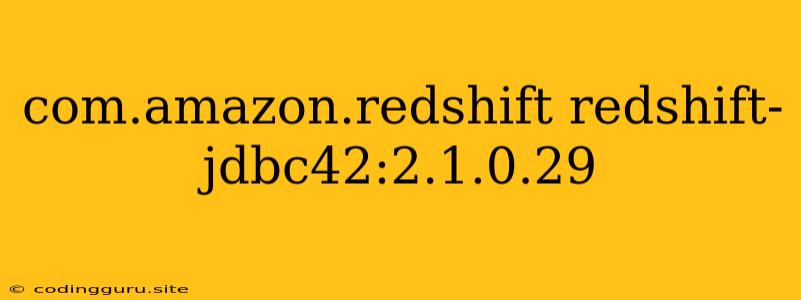Connecting to Amazon Redshift with Java: A Guide to com.amazon.redshift redshift-jdbc42:2.1.0.29
Connecting to and interacting with Amazon Redshift from Java applications is a common task for developers working with data warehousing and analytics. The com.amazon.redshift redshift-jdbc42:2.1.0.29 driver is a powerful tool for facilitating this connection, allowing you to execute queries, retrieve data, and manage your Redshift database seamlessly.
This article will provide a comprehensive guide to using the com.amazon.redshift redshift-jdbc42:2.1.0.29 driver, covering everything from installation and setup to common use cases and troubleshooting.
Understanding the Redshift JDBC Driver
The com.amazon.redshift redshift-jdbc42:2.1.0.29 driver is a type 4 JDBC driver, meaning it is fully implemented in Java and does not require any additional client-side libraries or configurations. This simplifies the connection process and enhances compatibility with various Java environments.
Installation and Setup
-
Download the Driver: Download the latest version of the Redshift JDBC driver from the Amazon website. The specific version you're using,
2.1.0.29, is likely already included in your project's dependencies. -
Add to Your Project: Add the driver JAR file to your project's classpath. This might involve adding it to your project's build path in your IDE, or specifying it in your build configuration file.
-
Verify Driver Availability: Ensure the driver is correctly added and accessible by attempting to load it in your Java code:
Class.forName("com.amazon.redshift.jdbc42.Driver");If no exceptions are thrown, the driver is correctly configured.
Establishing a Connection
Once the driver is installed, you can establish a connection to your Redshift database using the java.sql.DriverManager class:
String url = "jdbc:redshift://:5439/";
String username = "";
String password = "";
Connection connection = DriverManager.getConnection(url, username, password);
Replace the placeholders with your actual Redshift connection details.
Executing Queries
With a connection established, you can execute SQL queries against your Redshift database:
try (Statement statement = connection.createStatement()) {
// Execute a simple query
String query = "SELECT * FROM your_table";
ResultSet resultSet = statement.executeQuery(query);
// Process the results
while (resultSet.next()) {
// Access data from the result set
String column1 = resultSet.getString("column_name1");
// ...
}
} catch (SQLException e) {
// Handle any errors
e.printStackTrace();
}
Handling Errors
All database operations can throw SQLException. Use try...catch blocks to handle potential errors gracefully.
Important Considerations
- Security: Securely store your Redshift credentials. Avoid hardcoding them directly in your code. Consider environment variables or configuration files.
- Connection Pooling: Utilize a connection pool to manage connections efficiently and reduce resource consumption.
- Performance: For large-scale data processing, optimize your queries and consider using Redshift's features for efficient data loading and analysis.
Example: Loading Data into Redshift
This example demonstrates how to load data from a CSV file into a Redshift table:
try (Connection connection = DriverManager.getConnection(url, username, password);
Statement statement = connection.createStatement();
BufferedReader reader = new BufferedReader(new FileReader("your_data.csv"))) {
// Create a table in Redshift
statement.execute("CREATE TABLE your_table (column1 VARCHAR(255), column2 INTEGER)");
String line;
while ((line = reader.readLine()) != null) {
String[] values = line.split(",");
String insertQuery = "INSERT INTO your_table VALUES ('" + values[0] + "', " + values[1] + ")";
statement.executeUpdate(insertQuery);
}
} catch (SQLException | IOException e) {
// Handle errors
e.printStackTrace();
}
Conclusion
The com.amazon.redshift redshift-jdbc42:2.1.0.29 driver offers a robust and straightforward way to connect your Java applications to Amazon Redshift. By following these steps, you can effectively leverage the capabilities of this driver for your data warehousing and analytics needs. Remember to prioritize security, utilize best practices for connection management, and optimize your queries for optimal performance.