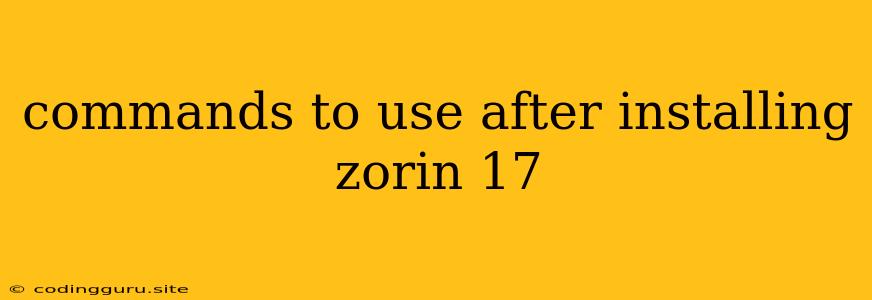Commands to Use After Installing Zorin 17
Zorin 17 is a popular Linux distribution known for its user-friendly interface and compatibility with Windows applications. After a fresh installation, there are some essential commands you should run to customize your system, enhance security, and ensure everything is running smoothly. This article will guide you through some of the most important commands to use after installing Zorin 17.
1. Update Your System
The first and foremost command you should run is to update your system. This will ensure you have the latest software versions, security patches, and bug fixes.
Command:
sudo apt update && sudo apt upgrade -y
This command does two things:
sudo apt update: It updates the package lists to reflect the latest available versions of software in the repositories.sudo apt upgrade -y: It upgrades all existing packages to their latest versions. The-yflag automatically confirms any prompts during the upgrade process.
2. Install Essential Software
Zorin 17 comes with a selection of pre-installed software, but you might want to add more tools depending on your needs. Here are some common applications you might want to install:
Command (for installing a single application):
sudo apt install
Example:
sudo apt install gedit # for a text editor
sudo apt install firefox # for a web browser
sudo apt install vlc # for a media player
Command (for installing multiple applications):
sudo apt install
Example:
sudo apt install gedit firefox vlc
3. Configure Your System
There are several commands you can use to personalize your Zorin 17 environment:
a. Change Your Username:
sudo usermod -l
Example:
sudo usermod -l zorinuser zorin
This will change the username from "zorin" to "zorinuser."
b. Change Your Password:
passwd
This command will prompt you to enter your current password and then set a new password.
c. Enable or Disable Services:
You can use the systemctl command to manage services running on your system.
Example:
sudo systemctl enable ssh # enable SSH service
sudo systemctl disable bluetooth # disable Bluetooth service
sudo systemctl start ssh # start SSH service
sudo systemctl stop bluetooth # stop Bluetooth service
d. Change Your Desktop Environment:
Zorin 17 comes with different desktop environments to choose from. You can change the desktop environment using the zorin-appearance command.
Example:
zorin-appearance
This will open the Zorin Appearance settings, where you can select a different desktop environment.
4. Optimize System Performance
You can further optimize your Zorin 17 experience by running a few commands:
a. Clean Up Disk Space:
sudo apt autoremove
sudo apt clean
This command removes unnecessary packages and cleans up temporary files, freeing up disk space.
b. Enable TRIM for SSDs:
sudo fstrim -v /
This command ensures optimal performance for Solid State Drives (SSDs) by cleaning up unused blocks.
5. Set Up Security
Security is paramount for any operating system. Here are some commands to bolster your system's defense:
a. Enable Firewall:
sudo ufw enable
This enables the Uncomplicated Firewall (UFW) which acts as a barrier against unwanted network access.
b. Install Antivirus Software:
Zorin 17 does not come with an antivirus pre-installed. You can install a reputable antivirus program from the software center or through the terminal.
Example:
sudo apt install clamtk # install ClamAV, an open-source antivirus
6. Additional Commands
Here are some other commands you might find useful after installing Zorin 17:
a. Check System Information:
lsb_release -a
This command displays information about your system, including the distribution name and version.
b. Access the Terminal:
gnome-terminal
This command opens the terminal application, giving you access to the command line.
c. Install a Package Manager:
sudo apt install synaptic
This command installs the synaptic package manager, a graphical tool for managing your system's software.
Conclusion
These commands provide a solid foundation for customizing and managing your Zorin 17 system. Remember to always run commands with caution, and consult the documentation for specific commands before executing them. By mastering these basic commands, you'll be well-equipped to make the most of your Zorin 17 experience.